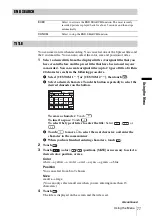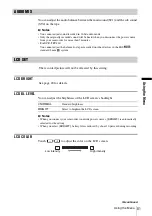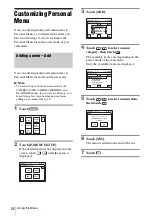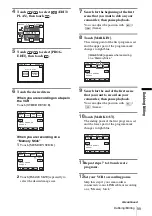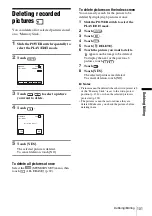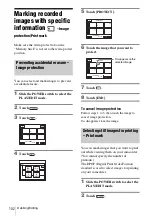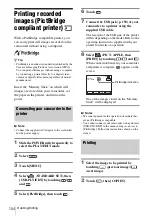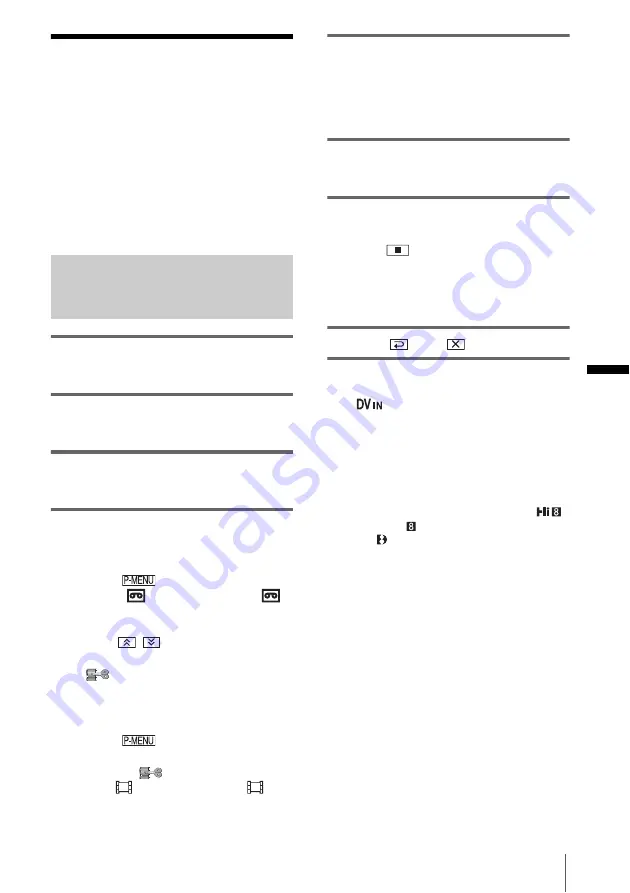
Dubbing/Editing
91
Du
b
b
in
g
/E
d
itin
g
Recording pictures
from a VCR or TV
You can record and edit pictures or TV
programs from a VCR or TV on a tape or a
“Memory Stick” inserted in your camcorder.
You can also record a scene as a still image
on a “Memory Stick.”
Insert a cassette or a “Memory Stick” for
recording in your camcorder.
Recording movies
1
Connect your TV or VCR to your
camcorder (p. 89).
2
If you are recording from a VCR,
insert a cassette.
3
Slide the POWER switch to select the
PLAY/EDIT mode.
4
Operate your camcorder to record
movies.
When recording on a tape
1
Touch .
2
Touch [
REC CTRL] with an
icon.
If the item is not displayed on the screen,
touch
/
. If you cannot find it,
touch [MENU], and select it from the
(EDIT/PLAY) menu (p. 76).
3
Touch [REC PAUSE].
When recording on a “Memory
Stick”
1
Touch .
2
Touch [MENU].
3
Select the
(EDIT/PLAY) menu,
then [
REC CTRL] with an
icon.
5
Start playing the cassette on your
VCR, or select a TV program.
The picture played on the connected device
appears on the LCD screen of your
camcorder.
6
Touch [REC START] at the point you
want to start recording.
7
Stop recording.
When recording on a tape
Touch
(stop) or [REC PAUSE].
When recording on a “Memory
Stick”
Touch [REC STOP].
8
Touch ,
then .
z
Tips
• The
indicator appears when you connect your
camcorder and other devices via an i.LINK cable.
(This indicator may also appear on your TV.)
• When recording movies on a “Memory Stick,” you
can skip step 4 and press REC START/STOP in
step 6.
• For DCR-TRV480:
To enable smooth transition, we recommend that
you do not mix pictures recorded in the Hi8
/
standard 8 mm
system on other devices with the
Digital8
system on a tape.
,
continued
Содержание DCR TRV480 - Digital8 Handycam Camcorder
Страница 9: ...9 ...