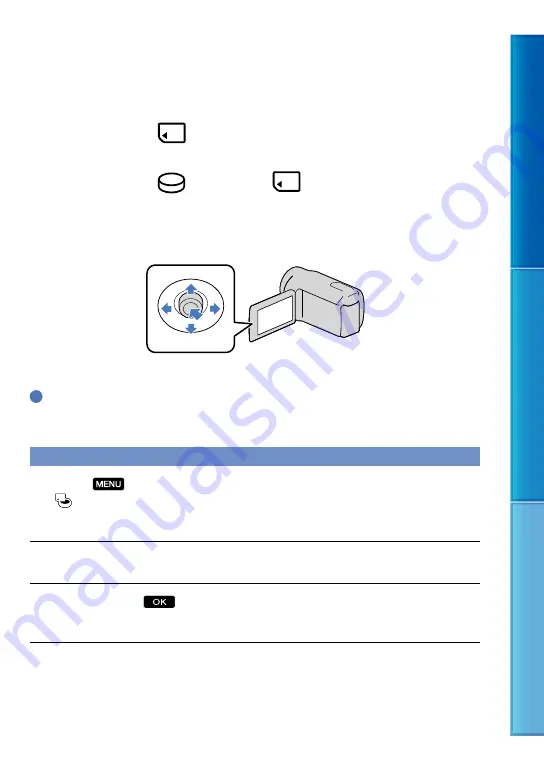
1
Table of c
on
ten
ts
U
seful r
ec
or
ding t
echniques
Inde
x
GB
Step 3: Preparing the recording media
The recording media that can be used differs depending on your camcorder. The following
icons are displayed on the screen of your camcorder.
DCR-PJE/SX1E:
Memory card
DCR-SR1E:
*
Internal hard disk
Memory card
*
In the default setting, both movies and photos are recorded on this recording media. You can perform
recording, playback and editing operations on the selected medium.
Select with
/
/
/
and press the button in the center of the multi-selector to confirm your selection.
Tips
See page 85 for the recordable time of movies.
See page 86 for the number of recordable photos.
Selecting the recording media for movies (DCR-SR21E)
Select
(MENU)
[Show others]
[MEDIA SETTINGS] (under
[MANAGE MEDIA] category)
[MOVIE MEDIA SET].
The [MOVIE MEDIA SET] screen appears.
Select the desired recording media.
Select [YES]
.
The recording medium is changed.
Multi-selector






























