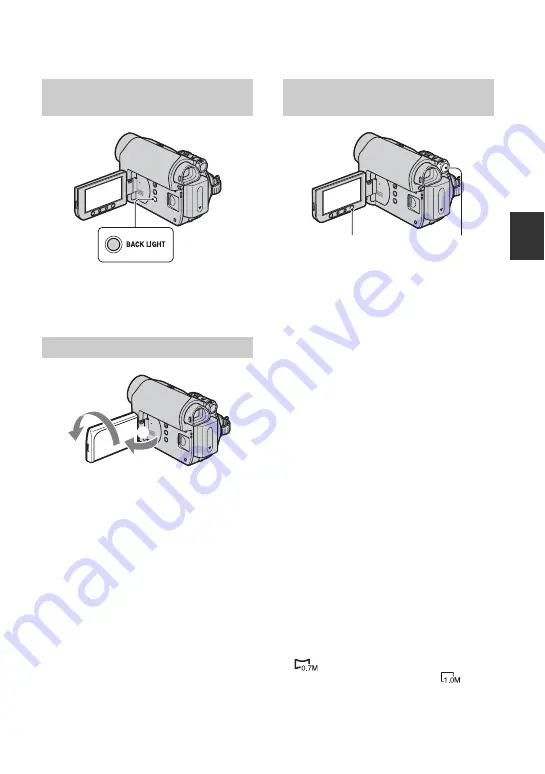
25
R
e
co
rd
in
g/
Pl
ay
bac
k
To adjust the exposure for backlit subjects,
press BACK LIGHT to display
.
. To
cancel the back light function, press BACK
LIGHT again.
Open the LCD panel 90 degrees to the
camcorder (
1
), then rotate it 180 degrees
to the lens side (
2
).
z
Tips
• A mirror-image of the subject appears on the
LCD screen, but the image will be normal when
recorded.
Selecting the aspect ratio for movies
1
Set the POWER switch to CAMERA-
TAPE.
2
Press WIDE SELECT repeatedly to
select the desired screen aspect ratio.
z
Tips
• Differences between 4:3 and 16:9 image views
vary depending on the zoom position when
recording.
• If you play back a picture on TV, set [TV
TYPE] for playback in the aspect ratio of the
TV (p. 33).
• When viewing pictures recorded in 16:9 aspect
ratio with [TV TYPE] set to [4:3], pictures may
appear rough depending on the subject (p. 33).
Selecting the aspect ratio for still
images
1
Set the POWER switch to CAMERA-
MEMORY.
The aspect ratio of the picture switches
to 4:3.
2
Press WIDE SELECT to select the
desired screen aspect ratio.
b
Notes
• Still images will be fixed to image size [0.7M]
(
) in the 16:9 (wide) mode. In the 4:3
mode, you can select up to [1.0M] (
).
z
Tips
• For the number of recordable pictures, see page
Adjusting the exposure for
backlit subjects
Recording in mirror mode
2
1
Selecting the aspect ratio (16:9
or 4:3) of the recording picture
WIDE SELECT
POWER switch
Содержание DCR-HC48 - 1MP MiniDV Handycam Camcorder
Страница 99: ...99 Quick Reference Windows 63 WIPE 45 WORLD TIME 53 Write protect tab 78 79 Z Zero set memory 30 Zoom 24 ...
Страница 114: ......
Страница 115: ......






























