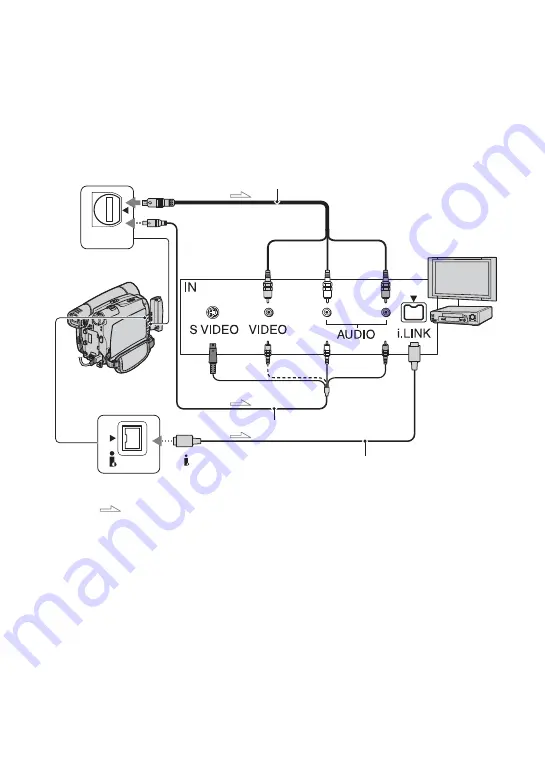
48
Dubbing/Editing
Dubbing to VCR/DVD device, etc.
You can copy the picture played back on your camcorder to other recording devices (VCR/
DVD device, etc.).
You can connect your camcorder to a VCR/DVD device, etc., using the A/V connecting cable
(
1
), the A/V connecting cable with S VIDEO (
2
), or the i.LINK cable (
3
).
Connect your camcorder to the wall outlet using the supplied AC Adaptor for this operation
(p. 12). Refer also to the instruction manuals supplied with the devices to be connected.
A
A/V connecting cable (supplied)
B
A/V connecting cable with S
VIDEO (optional)
When connecting to another device via the S
VIDEO jack, by using the A/V connecting
cable with an S VIDEO cable, pictures can be
reproduced more faithfully than with the
supplied A/V cable connection. Connect the
white and red plugs (left/right audio) and S
VIDEO plug (S VIDEO channel) of an A/V
connecting cable. In this case, the yellow
(standard video) plug connection is not
necessary. S VIDEO connection only will not
output audio.
C
i.LINK cable (optional)
Use an i.LINK cable to connect your
camcorder to another device equipped with an
i.LINK jack. The video and audio signals are
transmitted digitally, producing high quality
pictures and sound. Note that you cannot
output picture and sound separately.
• When you are connecting your camcorder to a
monaural device, connect the yellow plug of the
A/V connecting cable to the video jack, and the
red (right channel) or the white (left channel)
plug to the audio jack on the VCR/TV.
• When you connect a device via an A/V
connecting cable, set [DISP OUT] to [LCD] (the
default setting) (p. 47).
DV
A/V OUT
2
1
3
A/V OUT jack
(Yellow)
(White)
(Red)
: Signal flow
To i.LINK jack
To DV Interface (i.LINK)
VCR/DVD
device
AUDIO/
VIDEO jacks
Содержание DCR-HC28 - Minidv Handycam Camcorder
Страница 21: ...21 Getting Started ...
Страница 33: ...33 Recording Playback ...
Страница 89: ......
Страница 90: ......
Страница 91: ......
















































