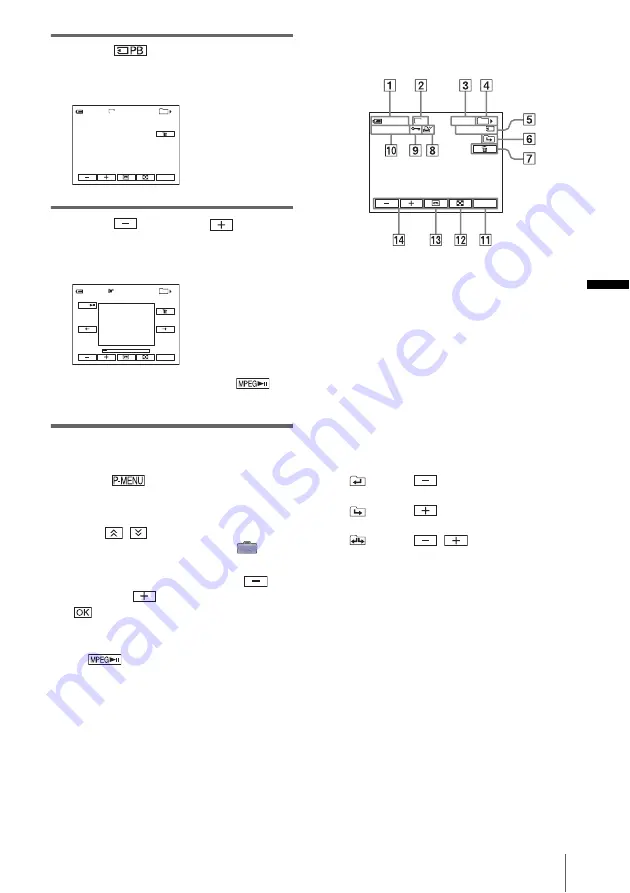
Pla
yba
ck
Playback
47
3
Touch .
The most recently recorded picture appears
on the screen.
4
Touch
(previous)/
(next)
to
select a picture.
When you view a movie, touch
when the selected movie appears on the
screen.
To adjust the volume of movies
1
Touch .
2
Touch [VOLUME].
If the item is not displayed on the screen,
touch
/
. If you cannot find it, touch
[MENU], and select it from the
(STANDARD SET) menu.
3
Adjust the volume by touching
(decrease)/
(increase), then touch
.
To stop or pause movies
Touch
. Touch it again to restart the
playback.
To delete pictures
See “Deleting recorded pictures” (p. 100).
Indicators displayed during “Memory
Stick Duo” playback
A
Remaining battery
B
Image size
C
Picture number/Total number of
recorded pictures in the current
playback folder
D
Playback folder
E
Playing time (movies only)
F
Previous/next folder icon
The following indicators appear when the
first or last picture of the current folder is
displayed and when there are multiple
folders on the same “Memory Stick Duo.”
: Touch
to move to the previous
folder.
: Touch
to move to the next
folder.
: Touch
/
to move to either
the previous or the next folder.
G
Image delete button
H
Print mark (still images only) (p. 102)
I
Image protection mark (p. 101)
J
Data file name
K
Personal Menu button
L
Index screen display button
M
Tape playback select button
N
Picture select button
b
Note
• Folders that you have created on a computer,
renamed folders, and modified pictures may not
appear on the screen.
• While playing back movies on a “Memory Stick
Duo,” the only menu items available will be those
with short cuts on the Personal Menu. In order to use
101
1 / 10
101–0001
60min
P-MENU
MEMORY PLAY
1152
101
2 / 10
MOV00002
60min
P-MENU
MPEG
MEMORY PLAY
320
Screen example (movies):
0:00:00
101
10 / 10
101–0010
60min
P-MENU
1152
,
continued






























