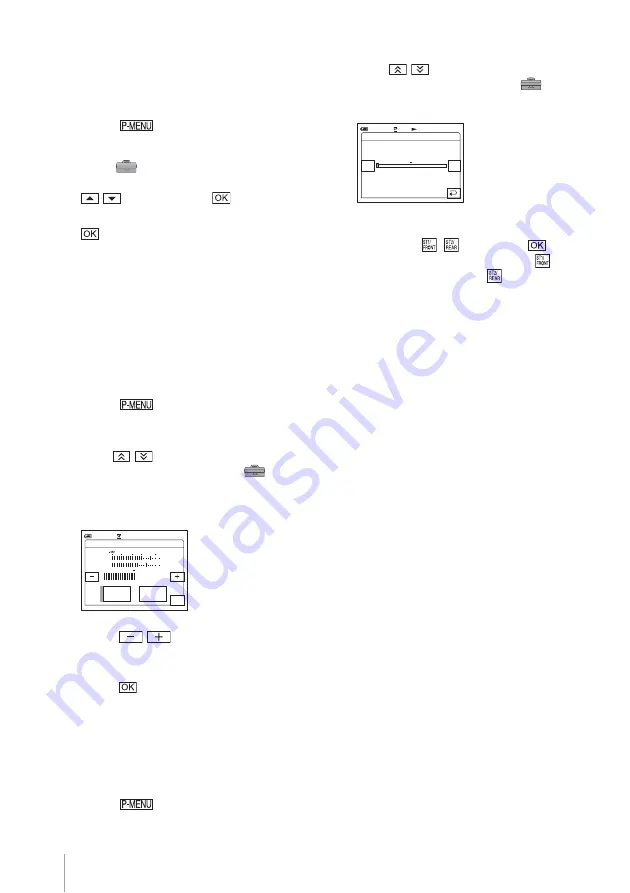
Recording
28
To monitor the sound during recording
– 4CH Audio Check
You can listen to either the front input sound or
the rear input sound. Using headphones is
recommended (p. 131).
1
Touch .
2
Touch [MENU].
3
Select
(STANDARD SET) menu,
then [4CH AUD CHECK] by touching
/
, and then touch
.
4
Select [FRONT] or [REAR], then touch
.
When [FRONT] is selected:
The front input sound is heard.
When [REAR] is selected:
The rear input sound is heard.
To adjust the volume of recording sound
You can adjust the volume of the front and rear
input sound. Using headphones is
recommended (p. 131).
1
Touch .
2
Touch [MIC LEVEL].
If the item is not displayed on the screen,
touch
/
. If you cannot find it, touch
[MENU], and select it from the
(STANDARD SET) menu.
3
Touch [MANUAL].
4
Touch
/
to adjust the volume.
The front and rear sound volumes cannot be
adjusted separately.
5
Touch .
To check the recorded sound
You can check the recorded front and rear sound
after recording.
1
Slide the POWER switch repeatedly to
select the PLAY/EDIT mode.
2
Touch .
3
Touch [AUDIO MIX].
If the item is not displayed on the screen,
touch
/
. If you cannot find it, touch
[MENU], and select it from the
(STANDARD SET) menu.
4
Adjust the balance of the front and rear
sound with
/
, then touch
.
The front sound can be heard at the
end,
and the rear sound at the
end.
Your camcorder cannot output 4ch audio
simultaneously as it only supports 2ch
audio output. When you set the audio
balance bar to the center, the front and rear
sounds are output at equal level.
The adjusted audio balance returns to the
default setting in about 5 minutes after the
battery pack or other power sources have
been disconnected.
To end 4CH MIC REC
Disconnect the microphone cable after finishing
recording and after turning the power off.
MIC LEVEL:
FRONT
REAR
MANUAL
MANUAL
AUTO
0:00:00
30
20 12
0 dB
60min
STBY
OK
AUDIO MIX
0:00:00:00
60min
ST2/
REAR
ST1/
FRONT






























