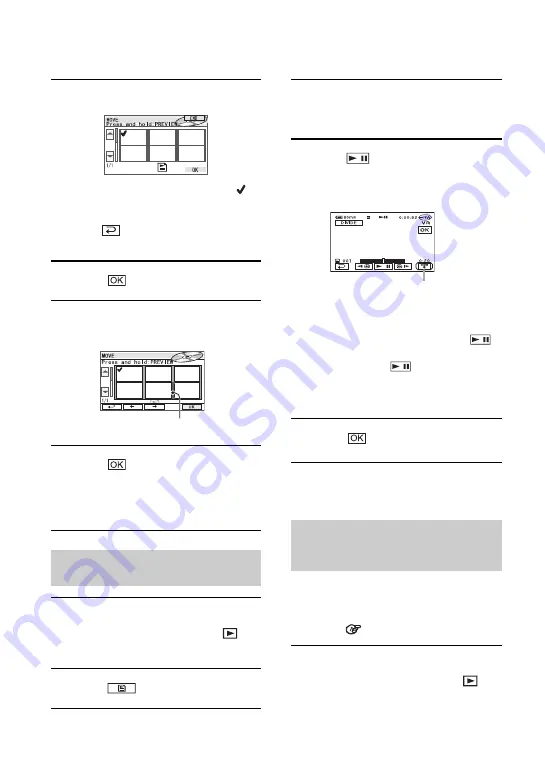
90
4
Select the scene to be moved.
The selected scene is marked with
.
Press and hold the image on the LCD
screen to confirm the image.
Touch
to return to the previous
screen.
5
Touch .
6
Select the designated position
with [
T
]/[
t
].
7
Touch
t
[YES].
• When you have selected multiple scenes, the
scenes are moved following the order
appeared in the Playlist.
1
Slide the POWER switch to turn on
your camcorder and press
PLAY/EDIT.
2
Touch
t
[EDIT].
3
Touch [DIVIDE].
4
Select the scene to be divided.
The playback of the selected scene starts.
5
Touch
at the point where you
want to divide the movie into scenes.
The movie pauses.
• Play and pause toggles as you press
.
• A slight difference may occur from the point
where you touch
and the actual
dividing point, as your camcorder selects the
dividing point based on half-second
increments.
6
Touch
t
[YES].
• The original scenes are not changed even though
you divide scenes within the Playlist.
Photomovie categorizes still images as a
movie, you can add more images in the
Playlist.
Photomovie
Glossary
1
Slide the POWER switch to turn on
your camcorder and press
PLAY/EDIT.
Dividing a movie within the
Playlist
Move destination bar
Converting all the still images on
a disc to a movie file
(Photomovie)
Touch to display
functional buttons.
See page 87 for details.
















































