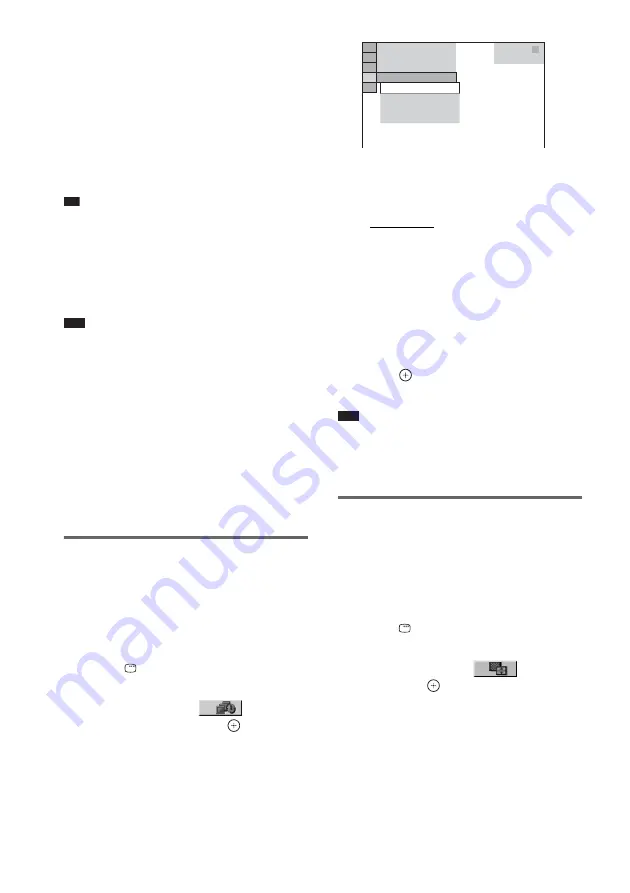
58
US
6
Press DVD MENU.
The list of albums recorded on the DATA
CD or DATA DVD appears.
7
Press
X
/
x
to select the album you want
and press
H
.
The system starts playing the selected
album.
You can turn the album list on and off by
pressing DVD MENU repeatedly.
Tip
• When you select [AUTO], the system can recognize
up to 300 MP3 tracks and 300 JPEG files in a single
album. When you select [AUDIO (MP3)] or [IMAGE
(JPEG)], the system can recognize up to 600 MP3 and
600 JPEG files in a single album. A maximum of 200
albums can be recognized regardless of the selected
mode.
Note
• If you select an album containing JPEG image files
only and [MODE (MP3, JPEG)] is set to [AUDIO
(MP3)], [No audio data] appears on the screen.
• If you select an album containing MP3 audio tracks
only and [MODE (MP3, JPEG)] is set to [IMAGE
(JPEG)], [No image data] appears on the screen.
• PICTURE NAVI does not work when [AUDIO
(MP3)] is selected.
• If you play large MP3 track data and JPEG image
data at the same time, the sound may skip. It is
recommended that you set the MP3 bit rate to 128
kbps or lower when creating the file. If the sound still
skips, then reduce the size of the JPEG file.
Specifying the slide show
duration
(JPEG only)
When you play JPEG image files using slide
show, you can specify the duration for slides to
appear on the screen.
1
Press
DISPLAY
twice.
The Control Menu for JPEG appears.
2
Press
X
/
x
to select
[INTERVAL], then press
.
The options for [INTERVAL] appear.
3
Press
X
/
x
to select the setting you
want.
The default setting is underlined.
• [NORMAL]: sets the duration to about 6
to 9 seconds. (Images that are four million
pixels or more will lengthen the duration.)
• [FAST]: sets the duration shorter than
[NORMAL].
• [SLOW1]: Sets the duration longer than
[NORMAL].
• [SLOW2]: Sets the duration longer than
[SLOW1].
4
Press .
The selected setting takes effect.
Note
• Some JPEG files may take longer to display than
others, which may make the duration seems longer
than the option you selected. Especially progressive
JPEG files or JPEG files of 3,000,000 pixels or more.
Selecting an effect for image
files in the slide show
(JPEG only)
When you play a JPEG image file, you can
select the effect to be used when viewing the
slide show.
1
Press
DISPLAY twice.
The Control Menu for JPEG appears.
2
Press
X
/
x
to select
[EFFECT],
then press
.
The options for [EFFECT] appear.
NORMAL
DATA CD
JPEG
NORMAL
FAST
SLOW1
SLOW2
1 ( 4 )
3 ( 1 2 )
1 0 / 2 9 / 2 0 0 6






























