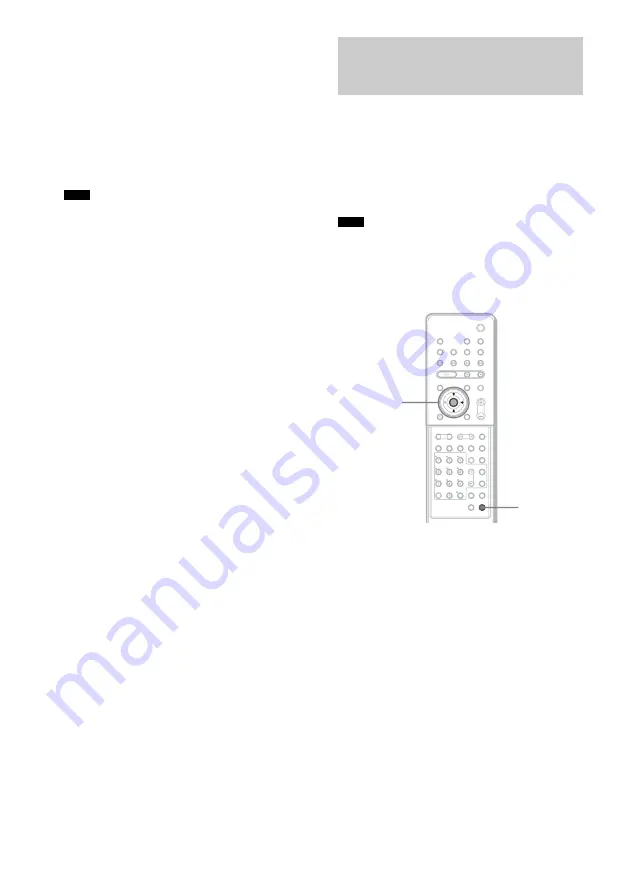
74
GB
3
Press
X
/
x
repeatedly until “SET
VIDEO1” blinks in the front panel
display, then press ENTER or
c
.
4
Press
X
/
x
to select “SET SAT1”
(“SAT1” blinks) in the front panel
display.
The input sensitivity is lowered.
5
Press ENTER or AMP MENU.
The AMP MENU turns off.
• When connecting a component to the VIDEO 2/SAT
2 jack, select “VIDEO2” in step1, “SET VIDEO2” in
step 3, and “SET SAT2” in step 4.
• If you select “SET VIDEO1(2)” in step 4, the
operation is canceled and the mode display (the mode
of the system in step 1) remains as “VIDEO1(2).”
You can enjoy multiplex broadcast sound when
the system receive the Dolby Digital multiplex
broadcast signal.
You can play bilingual broadcasts recorded on
DVD-RWs in VR mode.
• To receive the Dolby Digital signal, you need to
connect a digital satellite tuner to the system with an
optical cable or coaxial cable (page 28) and set the
digital output mode of the digital satellite tuner to
Dolby Digital.
1
Press AMP MENU.
2
Press
x
/
X
repeatedly until
“DUAL
MONO”
appears in the front panel
display, then press ENTER or
c
.
3
Press
x
/
X
to select the sound you
want.
• MAIN: main sound is output from the left
and right speakers.
• SUB: sub sound is output from the left and
right speakers.
• MAIN+SUB: main sound and Sub sound
are output from the left and right speakers.
• MAIN/SUB: main sound is output from
the left speaker and Sub sound is output
from the right speaker.
4
Press ENTER or AMP MENU.
The AMP menu turns off.
Note
Enjoying Multiplex
Broadcast Sound
(DUAL MONO)
Note
AMP MENU
X/x/c
ENTER
With cover opened.
Содержание DAV X1G
Страница 103: ......






























