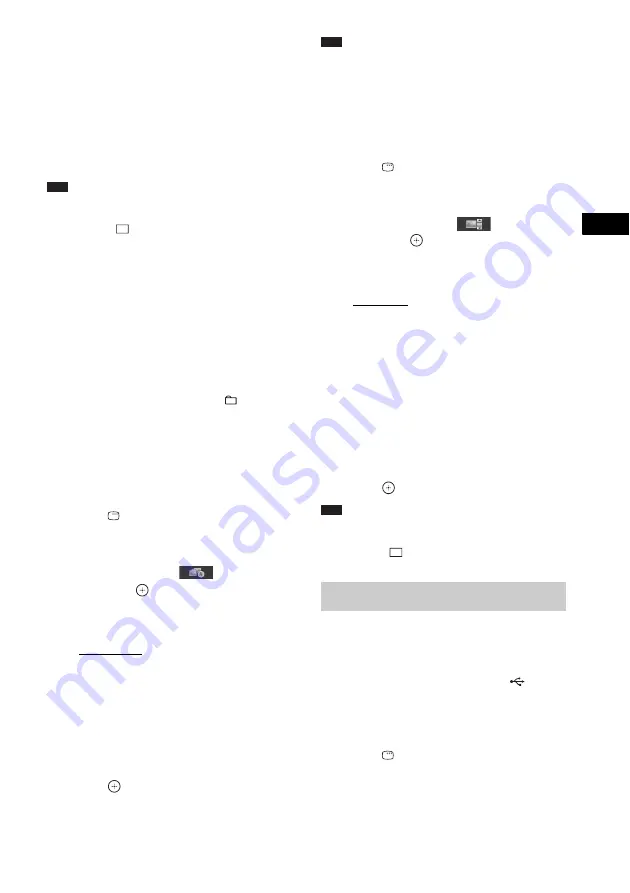
Contr
o
l f
o
r HDMI/
Extern
al A
u
dio
D
e
vic
e
65
GB
return to the previous folder, select the folder
from the folder list.
To rotate a JPEG image file
When a JPEG image file is displayed on the TV
screen, you can rotate the JPEG image file in 90
degree increments.
Press
X
/
x
while viewing a JPEG image file.
Press CLEAR to return to normal view.
Note
• You cannot rotate the JPEG image file when you set
[JPEG RESOLUTION] in [HDMI SETUP] to [(1920
×
1080i) HD
] or [(1920
×
1080i) HD].
To stop playback
Press
x
.
To turn on/off the display
Press DVD MENU.
To select the folder via the
remote
During playback or pause, you can select the
desired folder quickly by pressing
+/–.
Other operations
See “Other operations” (page 32).
To select the slide show duration
of JPEG image files
1
Press
DISPLAY.
The Control Menu display appears on the
TV screen.
2
Press
X
/
x
to select
[INTERVAL],
then press
.
The options for [INTERVAL] appear.
3
Press
X
/
x
to select a setting.
• [NORMAL]: You can set to the standard
duration.
• [FAST]: You can set the duration shorter
than [NORMAL].
• [SLOW 1]: You can set the duration
longer than [NORMAL].
• [SLOW 2]: You can set the duration
longer than [SLOW 1].
4
Press .
Note
• Some JPEG image files may take longer to display
than the option you selected. Especially progressive
JPEG image files or JPEG image files of 3,000,000
pixels or more.
To select an effect for JPEG
image files in the slide show
1
Press
DISPLAY.
The Control Menu display appears on the
TV screen.
2
Press
X
/
x
to select
[EFFECT],
then press
.
The options for [EFFECT] appear.
3
Press
X
/
x
to select a setting.
• [MODE 1]: The JPEG image file sweeps
in from top to bottom.
• [MODE 2]: The JPEG image file stretches
out from left to right of the TV screen.
• [MODE 3]: The JPEG image file stretches
out from the center of the TV screen.
• [MODE 4]: The JPEG image files
randomly cycle through the effects.
• [MODE 5]: The next JPEG image file
slides over the previous image.
• [OFF]: Off.
4
Press .
Note
• The [EFFECT] setting is not effective when you set
[JPEG RESOLUTION] in [HDMI SETUP] to [(1920
×
1080i) HD
] or [(1920
×
1080i) HD] (page 52).
1
Press FU/– repeatedly until
“USB” appears in the front panel
display.
2
Connect a USB device to the
(USB)
port.
After reading all data of the USB device,
the list of folders appears on the TV screen.
3
Press
DISPLAY.
The Control Menu display appears on the
TV screen.
Selecting a video file or folder
Содержание DAV-TZ100
Страница 108: ... 1 Sony Corporation Printed in China ...






























