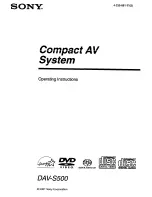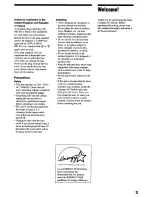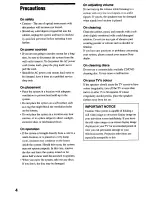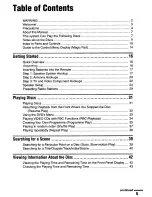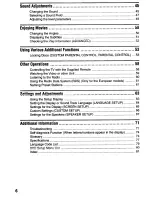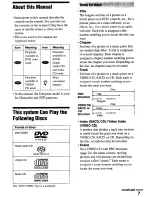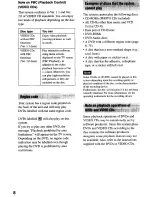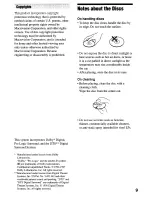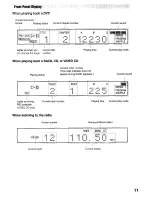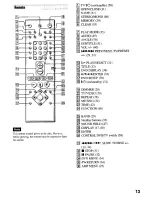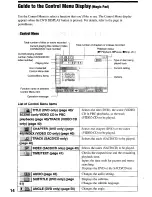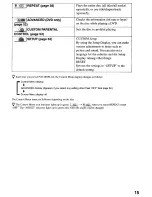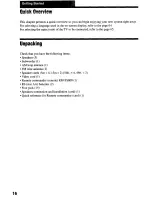Содержание DAV-S500 - Compact Av System
Страница 82: ...Sony Corporation Printed in Korea http www world sony com ...
Страница 83: ...IllIll 1 IO 0863LZZ P 6661 8 t QJW U PW J j UO lr JOdJO3 hO ...
Страница 84: ......
Страница 85: ......
Страница 86: ......
Страница 87: ......
Страница 88: ......