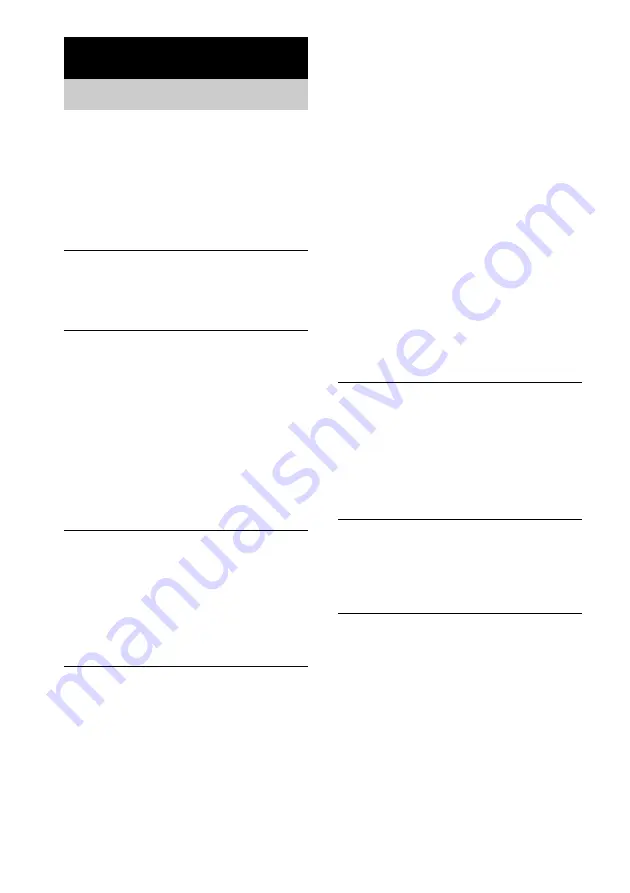
98
GB
If you experience any of the following
difficulties while using the system, use this
troubleshooting guide to help remedy the
problem before requesting repairs. Should any
problem persist, consult your nearest Sony
dealer.
Power
The power is not turned on.
• Check that the AC power cord (mains lead) is
connected securely.
• Check that the SYSTEM CONNECTOR cord is
connected securely (page 15).
The standby indicator flashes.
Immediately unplug the power cord and check the
following items.
• Are the + and – speaker cords short-circuited?
• Are you using only the specified speakers?
• Is anything blocking the ventilation holes on the
top of the system?
After checking the above items and fixing any
problems, connect the power cord again and turn on
the system. If the indicator still flashes, or if the
cause of the problem cannot be found even after
checking all the above items, consult your nearest
Sony dealer.
The POWER/ON LINE indicator does not turn
on.
• The + and - speaker cords are short-circuited. In
this case, disconnect the AC power cord (mains
lead) of the surround amplifier from the wall
outlet (mains), reconnect, and then turn the
surround amplifier on.
Picture
There is no picture.
• The video connecting cords are not connected
securely.
• The video connecting cords are damaged.
• The system is not connected to the correct TV
input jack (page 24).
• The video input on the TV is not set so that you
can view pictures from the system.
• You have set [COMPONENT OUT] in [SCREEN
SETUP] to [PROGRESSIVE] even though your
TV cannot accept the signal in progressive format.
In this case, set the COMPONENT VIDEO OUT/
SCAN SELECT switch on the rear panel of the
subwoofer to INTERLACE. Then set
[COMPONENT OUT] to [INTERLACE] after
you can see the TV screen correctly, and reset the
COMPONENT VIDEO OUT/SCAN SELECT
switch to SELECTABLE.
• You have set [COMPONENT OUT] in [SCREEN
SETUP] to [PROGRESSIVE] even though your
TV cannot accept the signal in progressive format.
In this case, return the setting to interlace format
(page 27).
• Even if your TV is compatible with progressive
format (480p) signals, the image may be affected
when you set [COMPONENT OUT] to
[PROGRESSIVE]. In this case, set
[COMPONENT OUT] to [INTERLACE]
(page 89).
• When [PROGRESSIVE] is selected in [SCREEN
SETUP], no signal is output from the VIDEO or S
VIDEO OUT jacks.
Picture noise appears.
• The disc is dirty or flawed.
• If the picture output from your system goes
through your VCR to get to your TV, the copy-
protection signal applied to some DVD programs
could affect picture quality. If you still experience
problems even when you connect your system
directly to your TV, try connecting your system to
your TV’s S video input (page 24).
Even though you set the aspect ratio in [TV
TYPE] of [SCREEN SETUP], the picture does
not fill the screen.
• The aspect ratio on the disc is fixed.
Sound
There is no sound.
• The speaker cord is not connected securely.
• Press MUTING on the remote if “Muting” is
displayed in the front panel display.
• The system is in pause mode or in Slow-motion
Play mode. Press
H
to return to normal play
mode.
• Fast forward or fast reverse is performed. Press
H
to return to normal play mode.
• Check the speaker settings (pages 36, 92).
Additional Information
Troubleshooting
Содержание DAV-LF1
Страница 1: ... 2005 Sony Corporation 2 591 181 12 1 DVD Home Theatre System Operating Instructions DAV LF10 ...
Страница 118: ......
Страница 119: ......
Страница 120: ...Sony Corporation Printed in Malaysia ...
















































