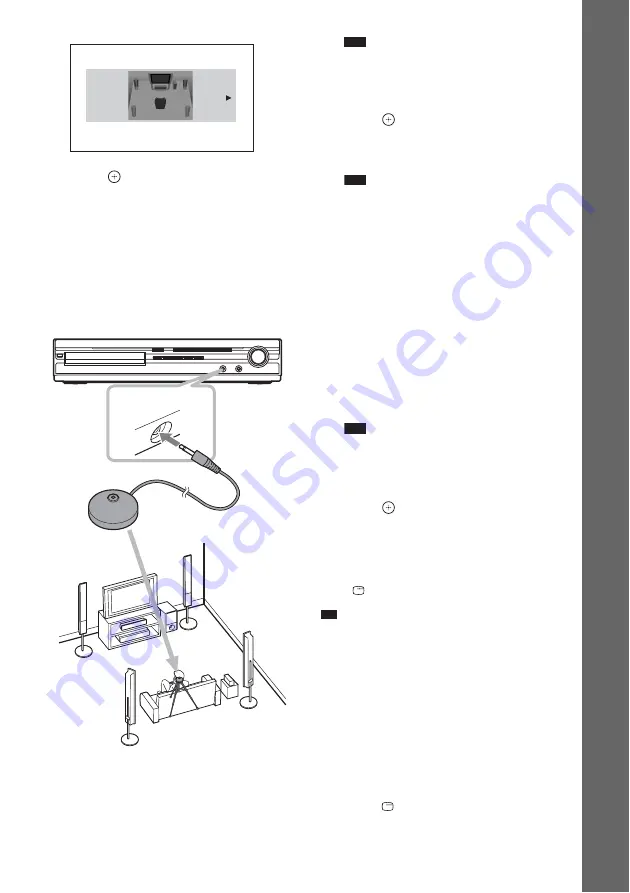
45
US
Ge
tting Star
te
d
10
Press .
11
Connect the calibration mic to the
A.CAL MIC jack on the front panel.
Set up the calibration mic at the ear level
using a tripod, etc. (not supplied). The front
of each speaker should face the calibration
mic, and there should be no obstruction
between the speakers and the calibration
mic.
12
Press
C
/
c
to select [YES].
Note
• Make sure that the headphones are not
connected to the unit or surround amplifier. You
cannot operate following Steps with the
headphones connected.
13
Press .
[AUTO CALIBRATION] starts.
Be quiet during the measurement.
Note
• Loud test sound is output when [AUTO
CALIBRATION] starts. You cannot turn the
volume down. Give consideration to children
and neighbors.
• Before [AUTO CALIBRATION], install the
surround amplifier in the appropriate location. If
you install the surround amplifier in an improper
location, such as another room, proper
measurement will not be obtained.
• Avoid being in the measurement area and
making noise during the measurement (which
takes about 1 minute), as it may interfere with
measurement.
14
Unplug the calibration mic and press
C
/
c
to select [YES].
Note
• The environment of the room in which the
system is installed may affect measurements.
• If measurement fails, follow the message then
retry [AUTO CALIBRATION].
15
Press .
Quick Setup is finished. All connections
and setup operations are complete.
To quit the Quick Setup
Press
DISPLAY in any Step.
Tip
• If you change the position of the speakers, reset the
speaker settings. See “Getting Optimal Surround
Sound for a Room” (page 90) and “Calibrating the
Appropriate Settings Automatically” (page 91).
• If you want to change any of the settings, see “Using
To recall the Quick Setup display
1
Press FU/– repeatedly until
“DVD” appears in the front panel
display.
2
Press
DISPLAY while the system is
in stop mode.
SPEAKER FORMATION
STANDARD
AUDIO IN / A.C
AL MIC
Calibration mic
E.g., DAV-HDX975WF
Содержание DAV HDX678WF - BRAVIA 5.1 Channel 1000W DVD Home Theater System
Страница 125: ......
Страница 126: ......
Страница 127: ......
Страница 128: ... 1 Sony Corporation Printed in China ...






























