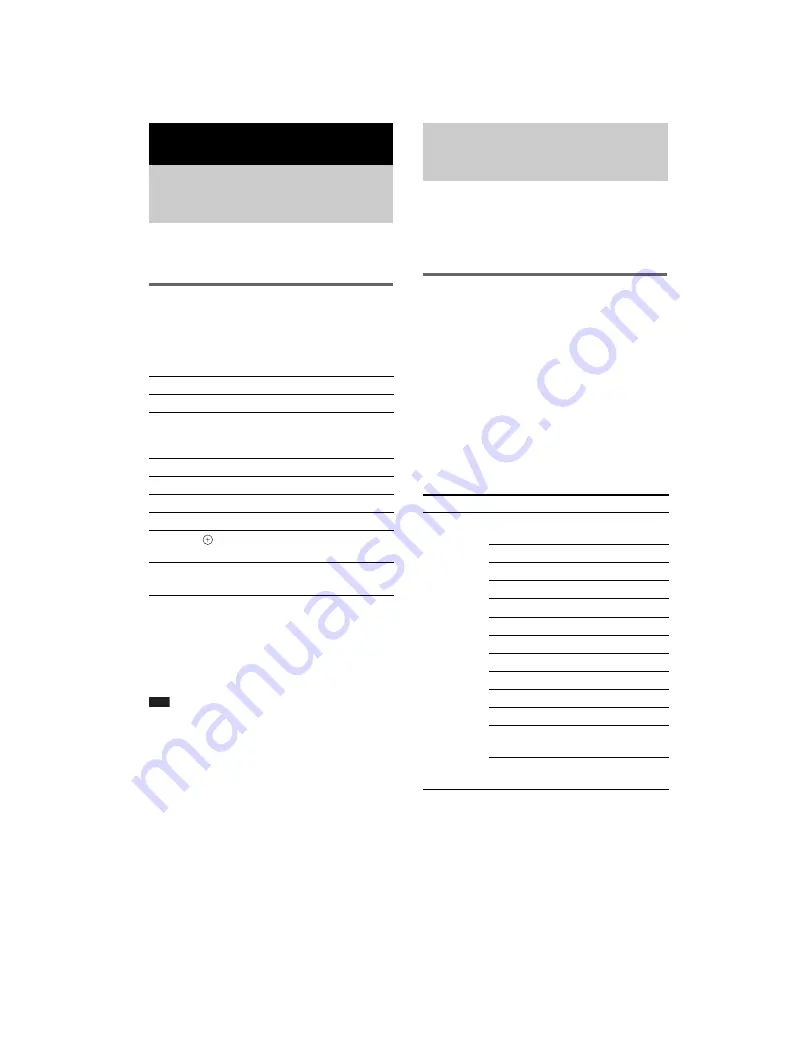
masterpage:Left
specdef v20061206
filename[E:\SS2007\Models\DC2\2895959111\2895959111DAVHDX265-266-267W\gb10oth.fm]
model name [DAV-HDX265/HDX266/HDX267W]
[2-895-959-
11
(1)]
58
GB
You can control your TV (Sony only) with the
supplied remote.
Controlling TVs with the
remote
You can control the TV by using following
buttons.
* Use these buttons while pressing the TV button.
-
is for selecting a channel number greater than
10. (For example, for channel 25, press
-
, then
2 and 5.)
Note
• Depending on the TV, you may not be able to control
your TV or to use some of the buttons above.
THEATRE SYNC allows you to turn on your
Sony TV and this system, changes the system
mode to “DVD,” and then switches the TV’s
input source you set with one button push.
Preparing for the THEATRE
SYNC function
Register the TV’s input source connected to this
system.
Press and hold TV INPUT while entering the
code for the TV’s input source connected
to this unit (see the table) using the number
buttons.
The TV’s input source is selected.
Set your TV’s input to the input you used to
connect the unit. For details, see the operating
instructions of your TV.
* Except for North American models.
Other Operations
Controlling the TV with the
Supplied Remote
By pressing
You can
TV
[
/
1
Turn the TV on or off.
TV INPUT
Switch the TV’s input source
between the TV and other input
sources.
TV VOL +/–
Adjust the TV volume.
TV CH +/–
Select the TV channel.
Number buttons* Select the TV channel.
DVD MENU*
Display the menu of the TV.
C
/
X
/
x
/
c
*,
*,
ENTER*
Select the item on the menu.
RETURN*
Return to the previous channel or
layer on the menu of the TV.
Using the THEATRE SYNC
Function
By pressing Number
TV’s input source
TV INPUT
0
No input source
(Default)
1
VIDEO1
2
VIDEO2
3
VIDEO3
4
VIDEO4
5
VIDEO5
6
VIDEO6
7
VIDEO7
8
VIDEO8
9*
COMPONENT 1
CLEAR*
COMPONENT 2
SYSTEM
MENU*
COMPONENT 3
PICTURE
NAVI*
COMPONENT 4
Содержание DAV-HDX265 - Bravia Theater Home System
Страница 102: ......
















































