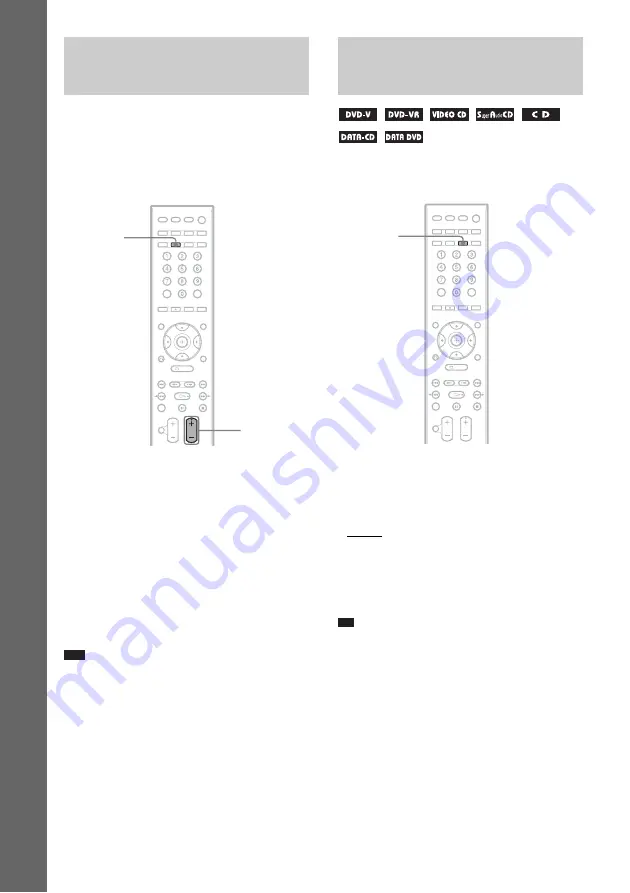
36
US
B
asic Opera
tions
You can enjoy TV or VCR sound from all the
speakers in this system.
For details, see “TV Hookup (Advanced)”
(page 27) and “Other Component Hookup”
(page 31).
1
Press FU/– repeatedly until
“TV/VCR1” or “TV/VCR2” appears in
the front panel display.
2
Press SOUND FIELD repeatedly until
the sound field you want appears in the
front panel display.
When you want to output the TV sound or
stereo sound of a 2 channel source from the
6 speakers, select the “PRO LOGIC,” “PLII
MOVIE,” or “PLII MUSIC” sound field.
For details of sound field, see page 37.
Note
• When you use both the TV/VCR 1 (AUDIO IN) jacks
(analog connection) and TV/VCR 1 (DIGITAL IN
COAXIAL) jack (digital connection), or the TV/
VCR 2 (AUDIO IN) jacks (analog connection) and
TV/VCR 2 (OPTICAL DIGITAL IN) jack (digital
connection) at the same time, the digital connection
takes priority.
You can choose a suitable sound mode for
movies or music.
Press MOVIE/MUSIC during playback.
Press MOVIE/MUSIC repeatedly until the
mode you want lights up in the front panel
display. The default setting is underlined.
• AUTO: selects the mode automatically to
produce the sound effect depending on the
disc.
• MOVIE: provides the sound for movies.
• MUSIC: provides the sound for music.
Tip
• When the movie or music mode is selected,
“MOVIE” or “MUSIC” is displayed in the front panel
display.
Enjoying TV or VCR Sound
from All Speakers
SOUND
FIELD
FUNCTION
+/–
Selecting the Movie or
Music Mode
MOVIE/
MUSIC
Содержание DAV FX900W - DVD Dream System Home Theater
Страница 1: ... 2006 Sony Corporation 2 660 929 12 1 DVD Home Theatre System Operating Instructions DAV FX900W ...
Страница 109: ......
Страница 110: ......
Страница 111: ......






























