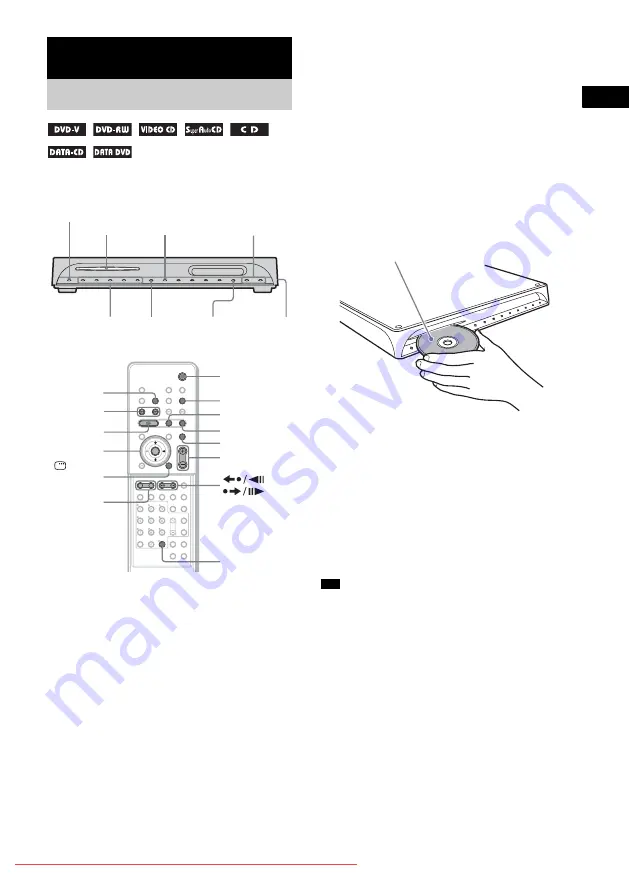
Pla
y
ing D
iscs
43
GB
Depending on the DVD VIDEO or VIDEO CD,
some operations may be different or restricted.
Refer to the operation details supplied with your
disc.
1
Turn on your TV.
2
Switch the input selector on the TV to
this system.
3
Press
"
/
1
.
The system turns on.
Unless the system is set to “DVD,” press
FUNCTION to select “DVD.”
4
Press DISC 1-5.
Press the button of the disc number you
want.
When no disc is in the disc stocker you
selected, “No Disc” appears. Perform next
Step while “*DISC-1* (eg., 2-5)” flashes.
5
Press
A
.
6
Load a disc.
Push the disc into the disc slot until the disc
is pulled in automatically.
The disc is drawn into the system
automatically.
To load other discs, press DISC 1-5 (that is
not loaded with a disc) and
A
and load the
disc.
The system starts playback (continuous
play) of the disc whose DISC indicator is
green.
To play back other discs, press DISC SKIP
on the remote or DISC 1-5 of the system.
Adjust the volume on the system.
• The DISC 1-5 indicators change color as follows:
– green: the disc is selected, or the disc is being
played back.
– off: there is no disc.
– orange: a disc is loaded in the disc stocker but not
selected.
– The indicator turns off if an unplayable disc is
inserted.
• Depending on the disc, a menu may appear on the TV
screen. You can play the disc interactively by
following the instructions on the menu. (DVD:
page 48), (VIDEO CD: page 50).
Playing Discs
Playing Discs
*
* Asian, Australian, and Middle Eastern models only.
"
/
1
DISC 1-5
FUNCTION
Adjust the
volume
Connect
headphone
H
Disc slot
A
"
/
1
FUNCTION
x
H
X
./>
DISC SKIP
MUTING
/–
REPEAT
DISPLAY
ALBUM –/+
/
With cover opened.
X/x/c
ENTER
Tip
With the playback side facing down
















































