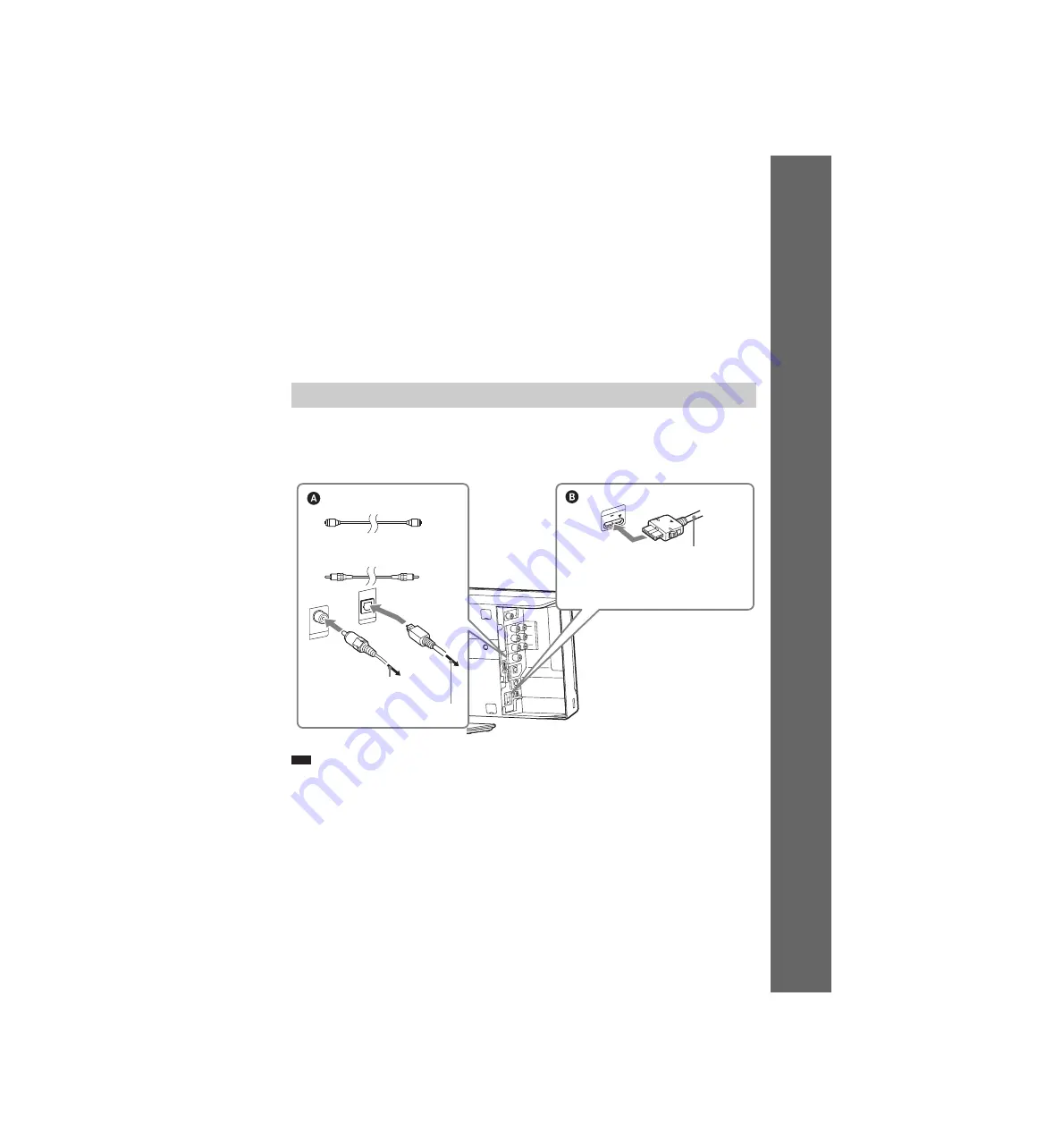
masterpage:Right
specdef v20080115
filename[E:\sagyou\080603\OLD\3398072142\3398072142\3398072142DAVF500CA2\gb04gst.f
m]
model name [DAV-F500]
[3-398-072-
14
(2)]
23
GB
Gettin
g
Star
ted
To change the color system (PAL or NTSC) (Except for North American,
Latin American and CIS models)
Depending on the TV to be connected, you may be required to select either PAL or NTSC for the color
system.
The initial setting of the system for Australian and Middle Eastern models is PAL.
The initial setting of the system for Asian models is NTSC.
1
Turn off the system by pressing
\
/
1
.
2
Turn on the system by pressing
\
/
1
while pressing VOL – on the front panel.
Each time you perform this operation, the color system toggles between PAL and NTSC.
“NTSC” lights up in the front panel display when the color system is set to NTSC.
You can enjoy the connected component using the six speakers of the system.
• Digital satellite receiver, etc.:
A
• DIGITAL MEDIA PORT adapter:
B
Note
• Connect the DIGITAL MEDIA PORT adapter so that the
V
marks are aligned. When disconnecting, pull out while
pressing both sides of the connector
B
.
To connect the DIGITAL MEDIA PORT adapter
Connect a DIGITAL MEDIA PORT adapter (not supplied) to the DMPORT jack. For details, see
“Using the DIGITAL MEDIA PORT Adapter” (page 81).
4
Connecting the other components
A
U
D
IO
I
N
V
ID
E
O
R
L
T
V
A
N
T
E
N
N
A
P
B
/C
B
P
R
/C
R
Y
C
O
M
P
O
N
E
N
T
V
ID
E
O
O
U
T
D
IG
IT
A
L
I
N
O
P
T
IC
A
L
D
IG
IT
A
L
I
N
O
P
T
IC
A
L
D
IG
IT
A
L
I
N
C
O
A
X
IA
L
T
V
S
A
T
/C
A
B
LE
D
M
P
O
R
T
S
A
T
/C
A
B
LE
V
ID
E
O
O
U
T
D
C
5
V
0
.7
A
M
a
x
O
U
T
F
M
7
5
C
O
A
X
IA
L
E
C
M
-A
C
2
DMPOR
T
DC5V
0.7A Max
DIGITAL IN
OPTICAL
SAT/CA
BLE
DIGITAL IN
COAXIAL
SAT/CA
BLE
Connector panel of the control unit
DIGITAL MEDIA PORT adapter
Digital optical cord (not supplied)
Digital coaxial cord (not supplied)
To the digital coaxial output jack of
the digital satellite receiver
To the digital optical output jack of
the digital satellite receiver
















































