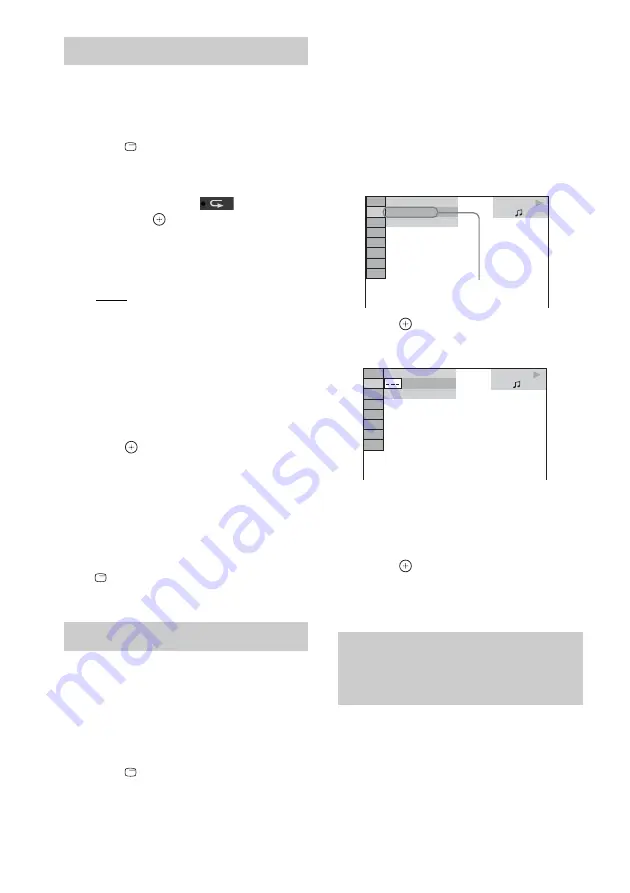
82
GB
You can play the audio files/JPEG image files/
video files on the USB device repeatedly.
1
Press
DISPLAY during playback.
The Control Menu display appears on the
TV screen.
2
Press
X
/
x
to select
[REPEAT],
then press
.
The options for [REPEAT] appear.
3
Press
X
/
x
to select the item to be
repeated.
• [OFF]: Off.
• [MEMORY]: You can repeat all of the
folders on the USB device.
• [FOLDER]: You can repeat the current
folder.
• [TRACK] (audio files only): You can
repeat the current file.
• [FILE] (video files only): You can repeat
the current file.
4
Press .
The item is selected.
To return to normal play
Press CLEAR, or select [OFF] in Step 3.
To turn off the Control Menu
display
Press
DISPLAY repeatedly until the Control
Menu display is turned off.
You can search a USB device by audio file,
JPEG image file, video file, or folder. As audio
files, JPEG image files, and video files are
assigned unique numbers on the USB device,
you can select the desired audio file, JPEG
image file, or video file by entering its number.
1
Press
DISPLAY.
The Control Menu display appears on the
TV screen.
2
Press
X
/
x
to select the search method.
• [FOLDER]: Folders.
• [TRACK]: Audio files.
• [FILE]: JPEG image files/video files.
[** (**)] is selected (** refers to a number).
The number in parentheses indicates the
total number of audio files, JPEG image
files, video files, or folders.
3
Press .
[** (**)] changes to [– – (**)].
4
Press
X
/
x
or the number buttons to
select the desired number.
If you make a mistake, press CLEAR to
cancel the number.
5
Press .
The system starts playback from the
selected number.
Press DISPLAY repeatedly.
Each time you press DISPLAY while playing
the USB device, the display changes:
1
y
2
1
Playing time and current track number
2
Track (file) name*
Playing repeatedly
(Repeat Play)
Searching for a file or folder
Viewing the information of an
audio file in the front panel
display
USB
1 ( 1 4 4 )
1 ( 1 )
T 0 : 2 3
Selected row
USB
1 ( 1 4 4 )
1 ( 1 )
T 1 : 3 1






























