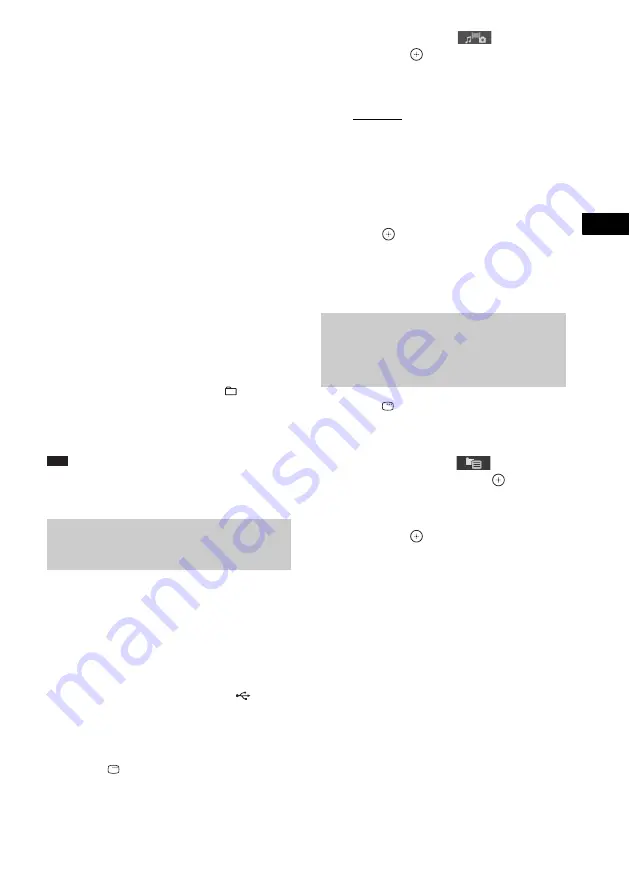
Contr
o
l f
o
r HDMI/
Extern
al A
u
dio
D
e
vic
e
81
GB
To play the next or previous video
file
Press
>
to play the next video file. Press
.
twice to play the previous video file.
When you press
.
once, you can go to the
beginning of the current video file.
Note that you can select the next folder by
continuing to press
>
after the last file on the
current folder, but that you cannot return to the
previous folder by pressing
.
. To return to
the previous folder, select the folder from the
folder list.
To return to the previous display
Press
O
RETURN.
To turn on/off the display
Press DVD MENU.
To select the folder via the
remote
During playback or pause, you can select the
desired folder quickly by pressing
+/–.
Other operations
See “Other operations” (page 45).
Note
• For details on video files, see “Enjoying Video Files”
You can select playback priority when mixed
media (audio files, JPEG image files, or video
files) are in the USB device.
1
Press FU/– repeatedly until
“USB” appears in the front panel
display.
2
Connect a USB device to the
(USB)
port.
After reading all data of the USB device,
the list of folders appears on the TV screen.
3
Press
DISPLAY.
The Control Menu display appears on the
TV screen.
4
Press
X
/
x
to select
[MEDIA],
then press
.
The options for [MEDIA] appear.
5
Press
X
/
x
to select a setting.
• [MUSIC]: Audio file playback has
priority.
• [VIDEO]: Video file playback has
priority.
• [PHOTO]: JPEG image file playback has
priority. You can play JPEG image files as
a slide show.
6
Press .
For details of the playback priority of file
types under the [MEDIA] setting, see
“Playback priority of file types” (page 122).
1
Press
DISPLAY during playback.
The Control Menu display appears on the
TV screen.
2
Press
X
/
x
to select
[BROWSING], then press
.
The options for [BROWSING] appear.
3
Press
X
/
x
to select the desired list,
then press
.
• [FOLDER LIST]: The list of folders
appears. Follow Step 6 of “Selecting an
audio file or folder” (page 77), “Selecting
a JPEG image file or folder” (page 78), or
“Selecting a video file or folder”
(page 80).
• [PICTURE LIST] (JPEG image files
only): Previews of JPEG image files in the
folder appear in 16 subscreens. Follow
Step 2 of “Selecting a JPEG image file or
folder” (page 78).
Selecting playback priority of
the file type
Displaying the list of audio
files/JPEG image files/video
files






























