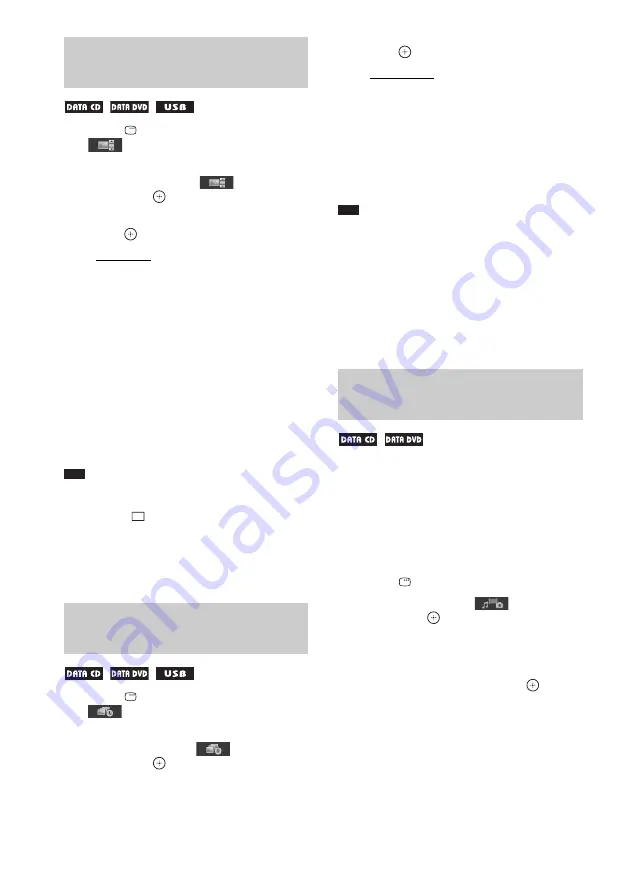
40
GB
1
Press
DISPLAY repeatedly until
[EFFECT] appears on the
control menu.
2
Press
X
/
x
to select
[EFFECT],
then press
.
3
Press
X
/
x
to select a setting, then
press .
• [MODE 1]: The JPEG image file sweeps
in from the top to the bottom of the TV
screen.
• [MODE 2]: The JPEG image file stretches
out from the left to the right of the TV
screen.
• [MODE 3]: The JPEG image file stretches
out from the center of the TV screen.
• [MODE 4]: The JPEG image files
randomly cycle through the effects.
• [MODE 5]: The next JPEG image file
slides over the previous image.
• [OFF]: Off.
Note
• The [EFFECT] setting is not effective when you set
[JPEG RESOLUTION] in [HDMI SETUP] to [(1920
×
1080i) HD
] or [(1920
×
1080i) HD] (page 60).
• The [EFFECT] setting cannot be selected when you
are playing a disc that does not contain JPEG image
files or a USB device, or when you set [MEDIA] to a
setting that cannot play JPEG image files.
1
Press
DISPLAY repeatedly until
[INTERVAL] appears on the
control menu.
2
Press
X
/
x
to select
[INTERVAL],
then press
.
3
Press
X
/
x
to select a setting, then
press .
• [NORMAL]: Slide show images appear
for the standard duration.
• [FAST]: You can set the duration shorter
than [NORMAL].
• [SLOW 1]: You can set the duration
longer than [NORMAL].
• [SLOW 2]: You can set the duration
longer than [SLOW 1].
Note
• Some JPEG image files may take longer to display
than the option you selected, especially progressive
JPEG image files or JPEG image files of 3,000,000
pixels or more.
• The [INTERVAL] setting cannot be selected when
you are playing a disc that does not contain JPEG
image files or a USB device, or when you set
[MEDIA] to a setting that cannot play JPEG image
files.
1
Prepare a folder on a disc which
contains both MP3 files and JPEG
image files.
The MP3 files and JPEG image files must
not be in separate folders. For details of
making the disc, refer to the instructions of
your PC, software, etc.
2
Press
DISPLAY.
3
Press
X
/
x
to select
[MEDIA],
then press
.
4
When [MUSIC/PHOTO] is selected, go
to Step 5. When other than [MUSIC/
PHOTO] is selected, press
X
/
x
to select
[MUSIC/PHOTO], then press
.
5
If the folder list does not appear, press
DVD MENU.
You can turn the folder list on/off by
pressing DVD MENU repeatedly.
6
Press
X
/
x
to select the desired folder
and press
N
.
Selecting an effect for the
slide show
Selecting the slide show
duration
Playing a slide show with
sound
Содержание DAV-DZ340K
Страница 78: ......
Страница 79: ......
Страница 80: ... 2011 Sony Corporation Printed in China 4 286 726 11 1 ...






























