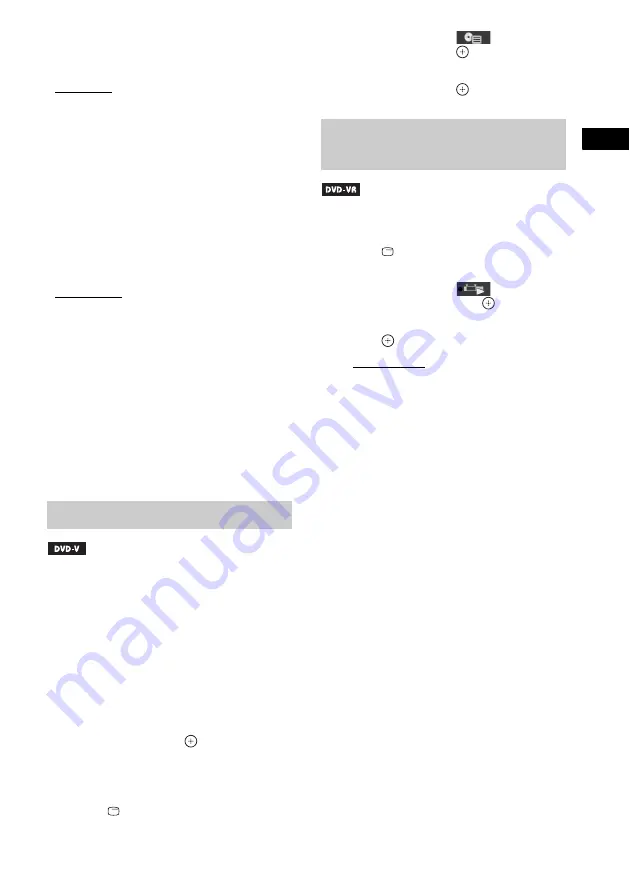
P
lay
b
a
ck
37
GB
x
VIDEO CD/CD/DATA CD (MP3 file)/DATA
DVD (MP3 file)/USB device (audio file)
You can change the sound track.
• [STEREO]: The stereo sound.
• [1/L]: The sound of the left channel
(monaural).
• [2/R]: The sound of the right channel
(monaural).
x
DATA CD (Xvid video file)/DATA DVD
(Xvid video file)/USB device (Xvid video
file)
You can toggle audio tracks when a video file
contains multiple audio tracks.
x
Super VCD
You can change the sound track.
• [1:STEREO]: The stereo sound of audio track
1.
• [1:1/L]: The sound of the left channel of audio
track 1 (monaural).
• [1:2/R]: The sound of the right channel of
audio track 1 (monaural).
• [2:STEREO]: The stereo sound of audio track
2.
• [2:1/L]: The sound of the left channel of audio
track 2 (monaural).
• [2:2/R]: The sound of the right channel of
audio track 2 (monaural).
When you play a DVD which contains several
titles, you can select the title you want using
DVD TOP MENU.
When you play a DVD that allows you to select
items such as the language for the subtitles and
the language for the sound, select these items
using DVD MENU.
1
Press DVD TOP MENU or DVD MENU.
2
Press
C
/
X
/
x
/
c
or the number buttons to
select the item you want to play or
change, then press
.
To display the DVD’s menu on the
Control Menu
1
Press
DISPLAY.
2
Press
X
/
x
to select
[DISC
MENU], then press
.
3
Press
X
/
x
to select [MENU] or [TOP
MENU], then press
.
This function is only available for DVD-VRs
with a playlist created.
1
Press
DISPLAY while the system is
in stop mode.
2
Press
X
/
x
to select
[ORIGINAL/
PLAY LIST], then press
.
3
Press
X
/
x
to select a setting, then
press .
• [PLAY LIST]: You can play the titles in
the order of the existing playlist.
• [ORIGINAL]: You can play the titles as
they were originally recorded.
Using the DVD’s menu
Selecting an original title or
edited title on a DVD-VR
Содержание DAV-DZ340K
Страница 78: ......
Страница 79: ......
Страница 80: ... 2011 Sony Corporation Printed in China 4 286 726 11 1 ...






























