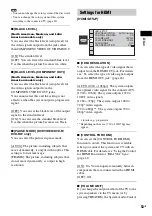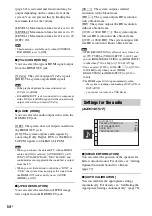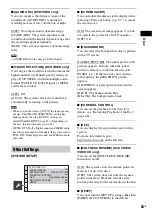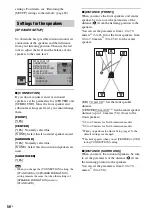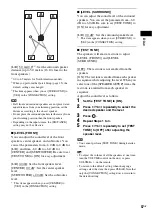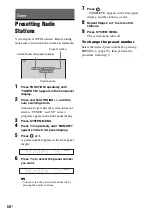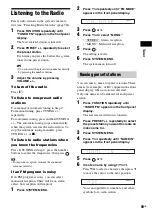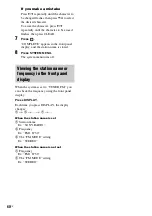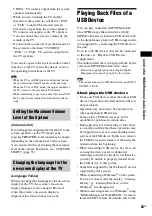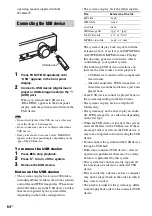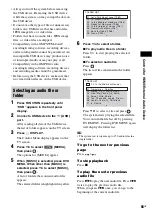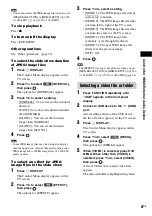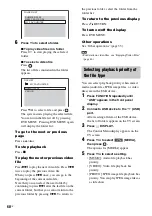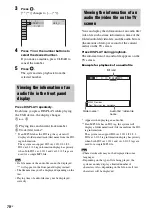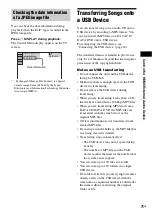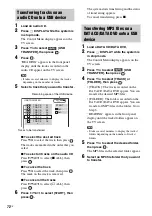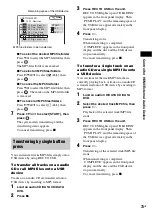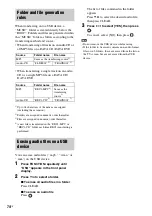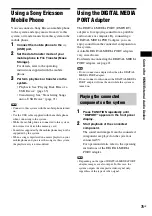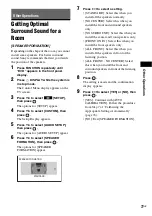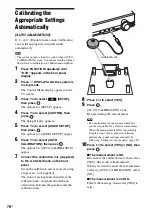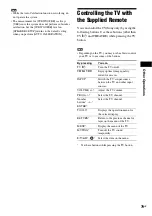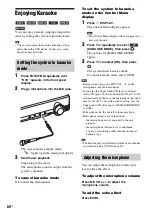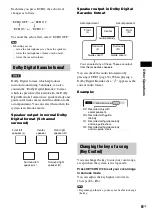Contr
o
l f
o
r HDMI/
Extern
al A
u
dio
D
e
vic
e
67
GB
Note
• You cannot rotate the JPEG image file when you set
[JPEG RESOLUTION] in [HDMI SETUP] to [(1920
×
1080i) HD
] or [(1920
×
1080i) HD].
To stop playback
Press
x
.
To turn on/off the display
Press DVD MENU.
Other operations
See “Other operations” (page 33).
To select the slide show duration
of JPEG image files
1
Press
DISPLAY.
The Control Menu display appears on the
TV screen.
2
Press
X
/
x
to select
[INTERVAL],
then press
.
The options for [INTERVAL] appear.
3
Press
X
/
x
to select a setting.
• [NORMAL]: You can set to the standard
duration.
• [FAST]: You can set the duration shorter
than [NORMAL].
• [SLOW 1]: You can set the duration
longer than [NORMAL].
• [SLOW 2]: You can set the duration
longer than [SLOW 1].
4
Press .
Note
• Some JPEG image files may take longer to display
than the option you selected. Especially progressive
JPEG image files or JPEG image files of 3,000,000
pixels or more.
To select an effect for JPEG
image files in the slide show
1
Press
DISPLAY.
The Control Menu display appears on the
TV screen.
2
Press
X
/
x
to select
[EFFECT],
then press
.
The options for [EFFECT] appear.
3
Press
X
/
x
to select a setting.
• [MODE 1]: The JPEG image file sweeps
in from top to bottom.
• [MODE 2]: The JPEG image file stretches
out from left to right of the TV screen.
• [MODE 3]: The JPEG image file stretches
out from the center of the TV screen.
• [MODE 4]: The JPEG image files
randomly cycle through the effects.
• [MODE 5]: The next JPEG image file
slides over the previous image.
• [OFF]: Off.
4
Press .
Note
• The [EFFECT] setting is not effective when you set
[JPEG RESOLUTION] in [HDMI SETUP] to [(1920
×
1080i) HD
] or [(1920
×
1080i) HD] (page 54).
1
Press FUNCTION repeatedly until
“USB” appears in the front panel
display.
2
Connect a USB device to the
(USB)
port.
After reading all data of the USB device,
the list of folders appears on the TV screen.
3
Press
DISPLAY.
The Control Menu display appears on the
TV screen.
4
Press
X
/
x
to select
[MEDIA],
then press
.
The options for [MEDIA] appear.
5
When [VIDEO] is selected, press DVD
MENU. When other than [VIDEO] is
selected, press
X
/
x
to select [VIDEO],
then press
.
A list of folders that contain video files
appears.
The selected folder is highlighted in yellow.
Selecting a video file or folder
Содержание DAV-DZ290K
Страница 1: ... 2009 Sony Corporation 4 122 223 12 1 DVD Home Theatre System Operating Instructions DAV DZ290K ...
Страница 117: ...117GB U USB device 63 V VIDEO SETUP 51 VOLUME LIMIT 53 W WMA file 63 ...
Страница 118: ......
Страница 119: ......
Страница 120: ... 1 Sony Corporation Printed in China ...