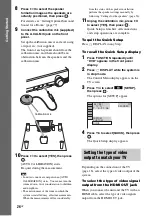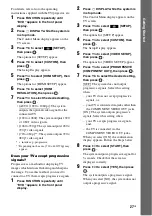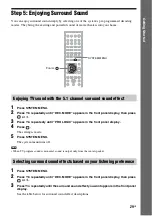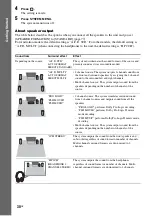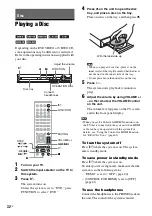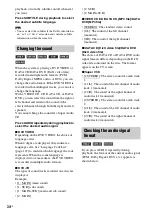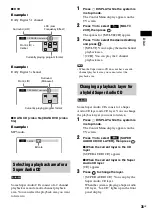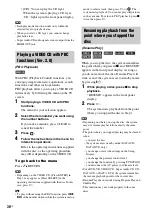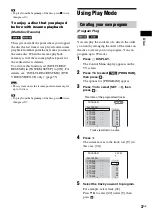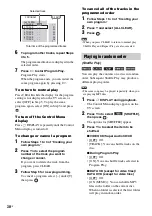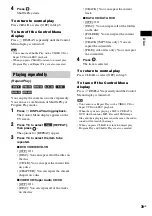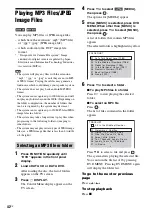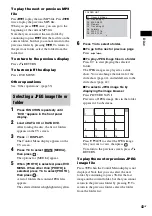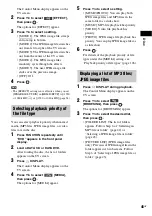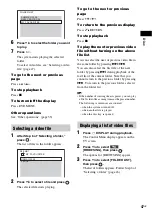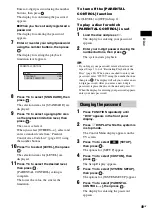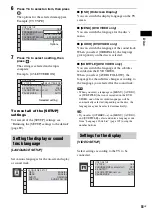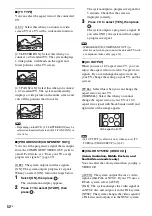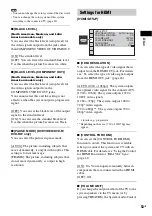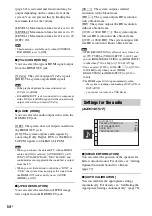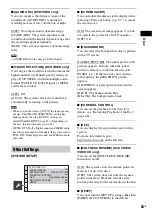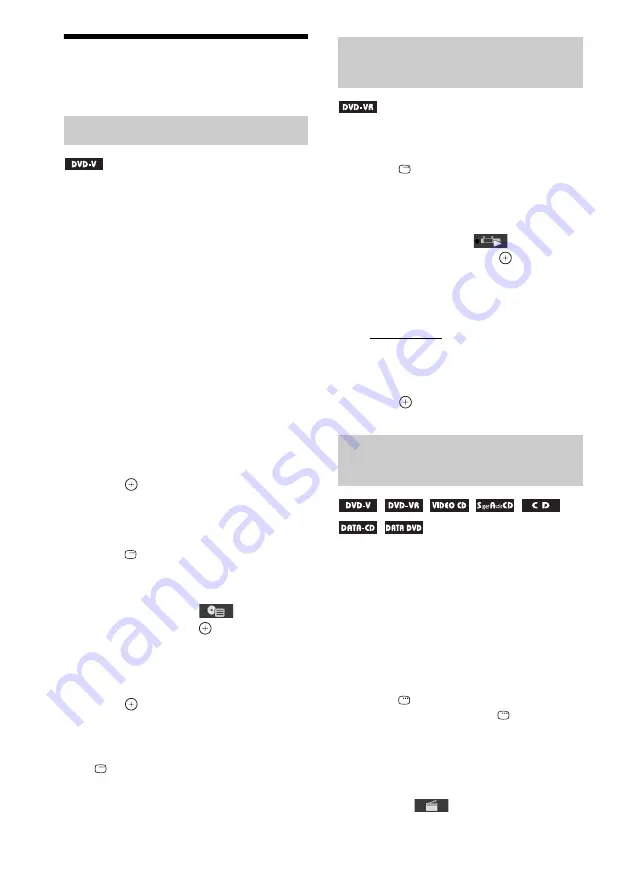
40
GB
Searching/Selecting
Disc Contents
A DVD is divided into many sections, which
make up a picture or music feature. These
sections are called “titles.” When you play a
DVD which contains several titles, you can
select the title you want using DVD TOP
MENU.
When you play a DVD that allows you to select
items such as the language for the subtitles and
the language for the sound, select these items
using DVD MENU.
1
Press DVD TOP MENU or DVD MENU.
The disc’s menu appears on the TV screen.
The contents of the menu vary depending
on the disc.
2
Press
C
/
X
/
x
/
c
or the number buttons to
select the item you want to play or
change.
3
Press .
To display the DVD’s menu on the
Control Menu display
1
Press
DISPLAY during playback.
The Control Menu display appears on the
TV screen.
2
Press
X
/
x
to select
[DISC
MENU], then press
.
The options for [DISC MENU] appear.
3
Press
X
/
x
to select [MENU] or [TOP
MENU].
4
Press .
To turn off the Control Menu
display
Press
DISPLAY repeatedly until the Control
Menu display is turned off.
This function is only available for DVD-VRs
with a playlist created.
1
Press
DISPLAY while the system is
in stop mode.
The Control Menu display appears on the
TV screen.
2
Press
X
/
x
to select
[ORIGINAL/
PLAY LIST], then press
.
The options for [ORIGINAL/PLAY LIST]
appear.
3
Press
X
/
x
to select a setting.
• [PLAY LIST]: You can play the titles in
the order of the existing playlist.
• [ORIGINAL]: You can play the titles
originally recorded.
4
Press .
You can search a DVD VIDEO/DVD-VR by
title or chapter, and you can search a VIDEO
CD/Super Audio CD/CD/DATA CD/DATA
DVD by track, index, or scene. For a DATA CD/
DATA DVD, you can search by folder or file.
As titles and tracks are assigned unique numbers
on the disc, you can select the desired title or
track by entering its number. Or, you can search
for a scene using the time code.
1
Press
DISPLAY. (If [MEDIA] is set to
[MUSIC/PHOTO], press
DISPLAY
twice.)
The Control Menu display appears on the
TV screen.
2
Press
X
/
x
to select the search method.
Example:
[CHAPTER]
[** (**)] is selected (** refers to a number).
Using the DVD’s menu
Selecting an original title or
edited title on a DVD-VR
Searching for a title/chapter/
track/scene, etc.
Содержание DAV-DZ290K
Страница 1: ... 2009 Sony Corporation 4 122 223 12 1 DVD Home Theatre System Operating Instructions DAV DZ290K ...
Страница 117: ...117GB U USB device 63 V VIDEO SETUP 51 VOLUME LIMIT 53 W WMA file 63 ...
Страница 118: ......
Страница 119: ......
Страница 120: ... 1 Sony Corporation Printed in China ...