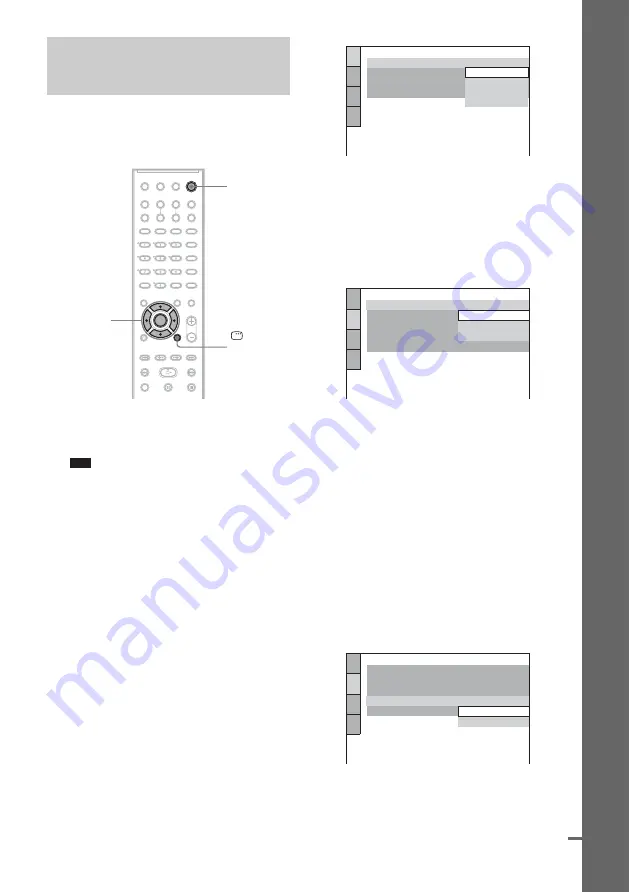
19
GB
Getting
Star
ted – B
A
SIC
–
Follow the steps below to make the minimum
number of basic adjustments for using the
system.
1
Turn on the TV.
2
Press
[
/
1
.
Note
• Disconnect the headphones when you perform
the Quick Setup. You cannot operate steps after
11 with the headphones connected.
• Make sure that the function is set to “DVD.”
3
Switch the input selector on your TV so
that the signal from the system
appears on the TV screen.
[Press [
ENTER
] to run QUICK SETUP.]
appears at the bottom of the screen. If this
message does not appear, display the Quick
Setup and perform again (page 21).
4
Press ENTER without inserting a disc.
The Setup Display for selecting the
language used in the on-screen display
appears.
5
Press
X
/
x
to select a language.
The system displays the menu and subtitles
in the selected language.
6
Press ENTER.
The Setup Display for selecting the aspect
ratio of the TV to be connected appears.
7
Press
X
/
x
to select the setting that
matches your TV type.
x
If you have a 4:3 standard TV
[4:3 LETTER BOX] or [4:3 PAN SCAN]
(page 72)
x
If you have a wide-screen TV or a 4:3
standard TV with a wide-screen mode
8
Press ENTER.
The Setup Display for selecting the output
method for video signals from the EURO
AV
T
OUTPUT (TO TV) jack on the rear
panel of the system appears.
9
Press
X
/
x
to select the output method
for video signals.
Step 4: Performing the
Quick Setup
"
/
1
C
/
X
/
x
/
c
ENTER
DISPLAY
LANGUAGE SETUP
OSD:
MENU:
AUDIO:
SUBTITLE:
PORTUGUESE
FRENCH
ENGLISH
ENGLISH
SPANISH
SCREEN SETUP
TV TYPE:
16:9
4:3 PAN SCAN
4:3 LETTER BOX
FULL
SCREEN SAVER:
LINE:
BACKGROUND:
4:3 OUTPUT:
16:9
SCREEN SETUP
SCREEN SAVER:
4:3 OUTPUT:
BACKGROUND:
LINE:
VIDEO
VIDEO
RGB
TV TYPE:
16:9
ON
JACKET PICTURE
continued






























