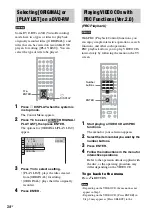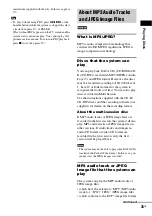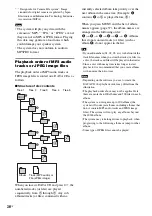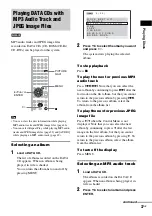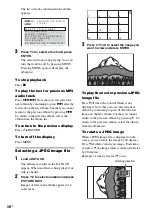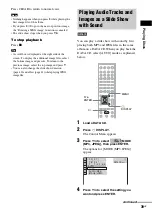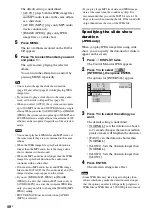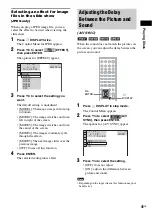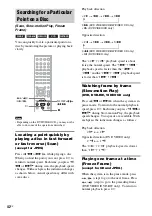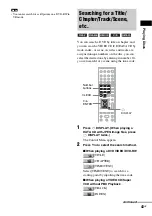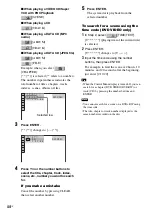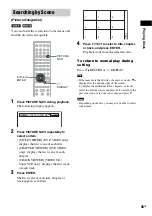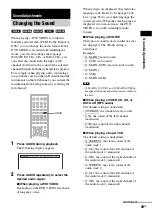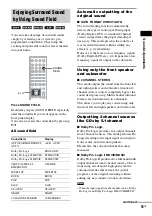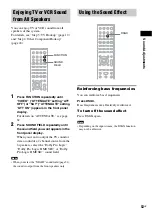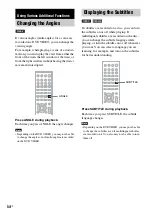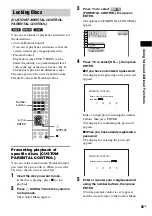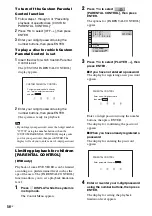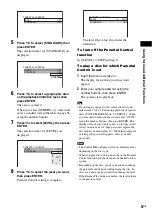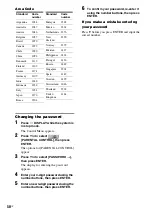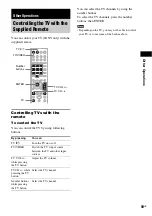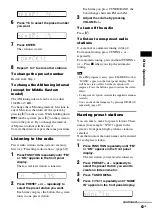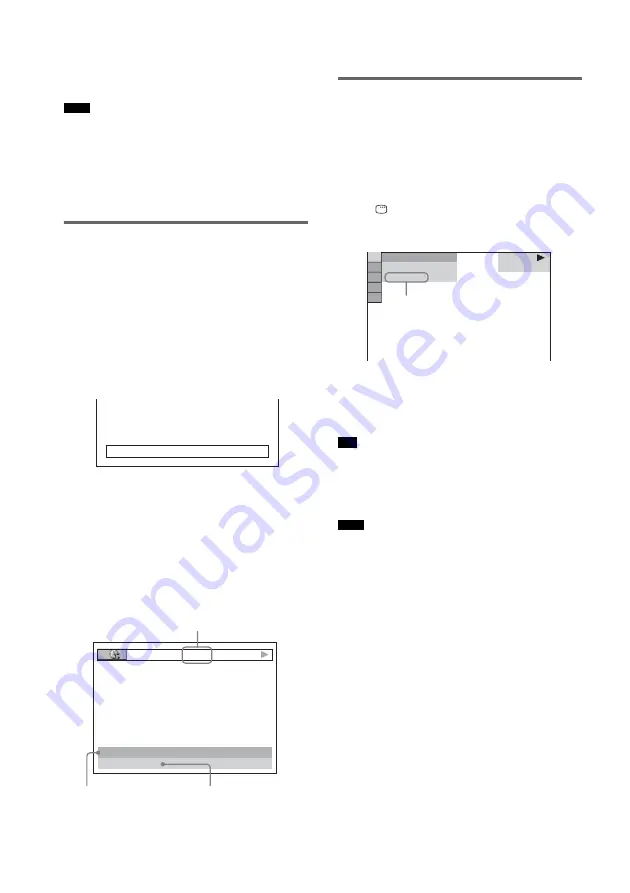
48
GB
x
When playing a DATA CD (MP3
audio)
• T **:**
Playing time of the current track
• Only alphabetical letters and numbers can be
displayed.
• Depending on the type of disc being played, the
system can only display a limited number of
characters. Also, depending on the disc, not all text
characters will be displayed.
Checking the play information
of the Disc
To check DVD/CD text
Press DISPLAY repeatedly in Step 2 to display
text recorded on the DVD/CD.
The DVD/CD text appears only when text is
recorded in the disc. You cannot change the text.
If the disc does not contain text, “NO TEXT”
appears.
To check DATA CD (MP3 audio)
text
By pressing DISPLAY while playing MP3
audio tracks on a DATA CD, you can display the
name of the album/track, and the audio bit rate
(the amount of data per second of the current
audio) on your TV screen.
* Appears when:
– playing an MP3 audio track on DATA CDs.
Checking the date
information
(JPEG only)
You can check the date information during
playback when the Exif* tag is recorded in the
JPEG image data.
Press
DISPLAY twice during playback.
The Control Menu appears.
* “Exchangeable Image File Format” is a digital
camera image format defined by the Japan
Electronics and Information Technology Industries
Association (JEITA).
• Date information is [YYYY/MM/DD].
YYYY: Year
MM: Month
DD: Day
• If there is no date information or data is damaged on
the disc, the system cannot display the date
information.
• Date information differs depending on the area.
Note
BRAHMS SYMPHONY
17:30
T
JAZZ
RIVER SIDE
128k
Bit rate
*
Album name
Track name
Tip
Note
1 ( 8 )
1 ( 2 0 )
01/ 01/ 2003
DATA CD
JPEG
Date information