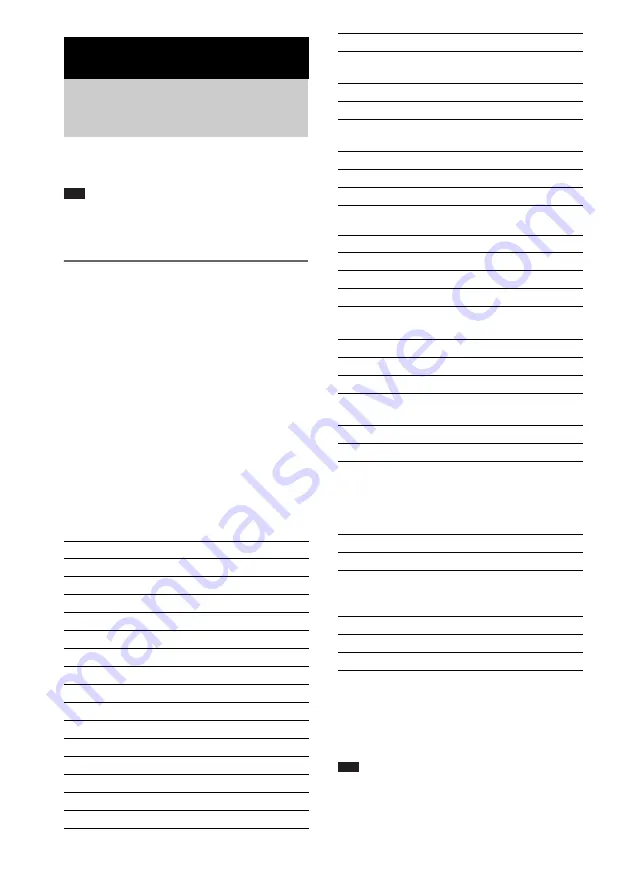
60
US
By adjusting the remote signal, you can control
your TV with the supplied remote.
Note
• When you replace the batteries of the remote, the
code number may reset itself to the default (SONY)
setting. Reset the appropriate code number.
Controlling TVs with the
remote
Press and hold TV
[
/
1
while entering your
TV’s manufacturer’s code (see the table)
using the number buttons. Then release TV
[
/
1
.
If you set successfully the manufacturer’s code,
the TV button flashes twice slowly. If the setting
is unsuccessful, the TV button flashes 5 times
quickly.
Code numbers of controllable TVs
If more than one code number is listed, try
entering them one at a time until you find the one
that works with your TV.
TV
CATV
To control the TV
You can control the TV by using following
buttons.
* To use these buttons while in the TV mode (the TV
button flashes), press the TV button.
-
is for selecting a channel number greater than
10. (For example, for channel 25, press
-
, then
2 and 5.)
Note
• Depending on the TV, you may not be able to control
your TV or to use some of the buttons above.
• The TV mode turns off when you do not operate the
remote for 10 seconds.
Other Operations
Controlling the TV with the
Supplied Remote
Manufacturer
Code number
SONY/AIWA
501 (default)
DAEWOO
503, 506, 515, 544
FISHER
508, 545
GOLDSTAR/LG
503, 515, 517, 544, 568
GRUNDIG
533
HITACHI
503, 514, 515, 517, 544, 557
ITT/NOKIA
521, 522
JVC
516
LOEWE
515
MAGNAVOX
503, 515, 517, 518, 544, 566
MITSUBISHI/MGA 503, 527, 544, 566, 568
PANASONIC
509, 553, 572
PHILIPS
518, 557, 558
PIONEER
509, 525, 551
RCA/PROSCAN
503, 510, 544
SAMSUNG
515, 517, 544, 557, 566, 569,
574
SANYO
508, 545, 567
SHARP
517, 535, 565
TELEFUNKEN/
SABA
530, 537, 547, 549, 558
THOMSON
530, 537, 547, 549
TOSHIBA
535, 541, 551
ZENITH
543, 567
Manufacturer
Code number
SONY
821, 824, 825
HAMLIN/REGAL
836, 837, 838, 839, 840
JERROLD
830, 831
JERROLD/GI
806, 807, 808, 809, 810, 811,
812, 813, 814
OAK
841, 842, 843
PANASONIC
816, 826, 832, 833, 834, 835
PIONEER
828, 829
SCIENTIFIC
ATLANTA
815, 816, 817, 844
TOCOM/PHILIPS
830, 831
ZENITH
826, 827
By pressing
You can
TV
[
/
1
Turn the TV on or off.
TV/VIDEO
Switch the TV’s input source
between the TV and other input
sources.
TV VOL +/–*
Adjust the TV volume.
TV CH +/–*
Select the TV channel.
Number buttons* Select the TV channel.
Manufacturer
Code number
Содержание DAV-DX355
Страница 1: ... 2006 Sony Corporation 2 661 597 13 1 DVD Home Theatre System Operating Instructions DAV DX355 DX375 ...
Страница 101: ......
Страница 102: ......
Страница 103: ......
















































