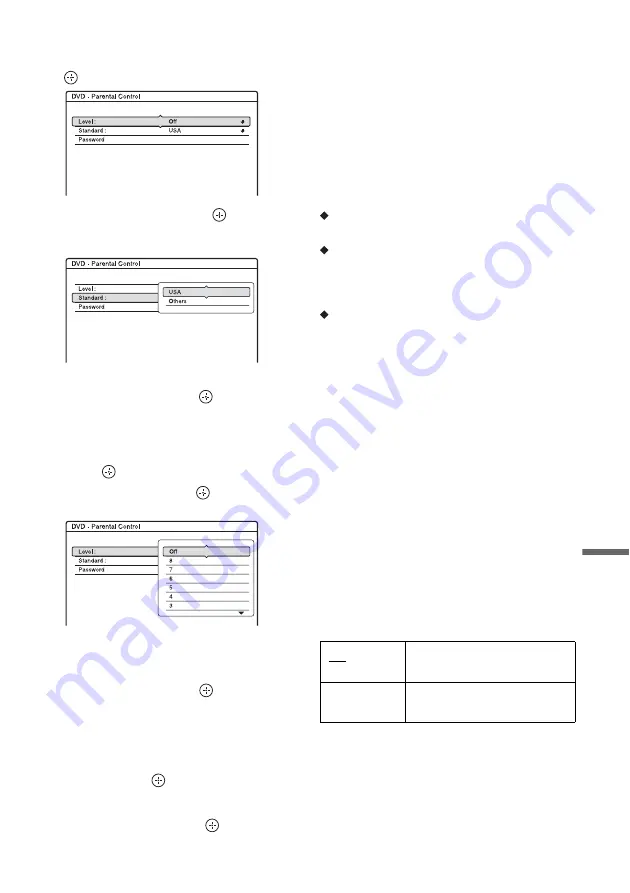
Se
tti
n
gs an
d Adj
u
st
m
e
n
ts
GB
125
2
Enter your four-digit password using the
number buttons, then select “OK” and press
.
3
Select “Standard,” and press
.
The selection items for “Standard” are
displayed.
4
Select a geographic area as the playback
limitation level, and press
.
The area is selected.
• When you select “Others,” press the number
buttons to select and enter an area code in
the table (page 148). Then select “OK” and
press .
5
Select “Level,” and press
.
The selection items for “Level” are displayed.
The lower the value, the stricter the limitation.
Discs rated higher than the selected level will
be restricted.
6
Select the level, and press
.
The Parental Control setting is complete.
To cancel the Parental Control setting for the
disc, set “Level” to “Off” in step 6.
To change the password, select “Password” in
step 3, and press
. When the display for
registering a password appears, enter a new
four-digit password using the number buttons,
then select “OK” and press
.
b
Notes
• If you forget your password, you will have to reset it by
selecting “Parental Control” of “Factory Setup” in the
“Others” setup (page 127).
• When you play discs which do not have the Parental
Control function, playback cannot be limited on this
recorder.
• Depending on the disc, you may be asked to change the
Parental Control level while playing the disc. In this
case, enter your password, then change the level.
Language (DVD VIDEO only)
DVD Menu
Switches the language for the DVD menu.
Audio
Switches the language of the sound track.
When you select “Original,” the language given
priority in the disc is selected.
Subtitle
Switches the language of the subtitles recorded on
the disc.
When you select “Audio Follow,” the subtitle
language changes according to the language you
selected for the sound track.
z
Hint
If you select “Others” in “DVD Menu,” “Subtitle,” or
“Audio,” select and enter a language code from
“Language Code List” on page 148 using the number
buttons.
b
Note
If you select a language in “DVD Menu,” “Subtitle,” or
“Audio” that is not recorded on the DVD VIDEO, one of
the recorded languages will be automatically selected.
Format DVD-RW (DVD-RW only)
The recorder automatically starts formatting in
VR mode or Video mode, whichever is selected
below, when a new, unformatted DVD-RW is
inserted.
VR
Automatically formats the disc
in VR mode.
Video
Automatically formats the disc
in Video mode.
,
continued
Содержание DAR-X1R
Страница 98: ...GB 98 You can divide a Playlist title For operations see page 94 Dividing a Playlist title Divide RWVR HDD RVR ...
Страница 622: ...PL 162 ...
Страница 623: ...PL 163 ...






























