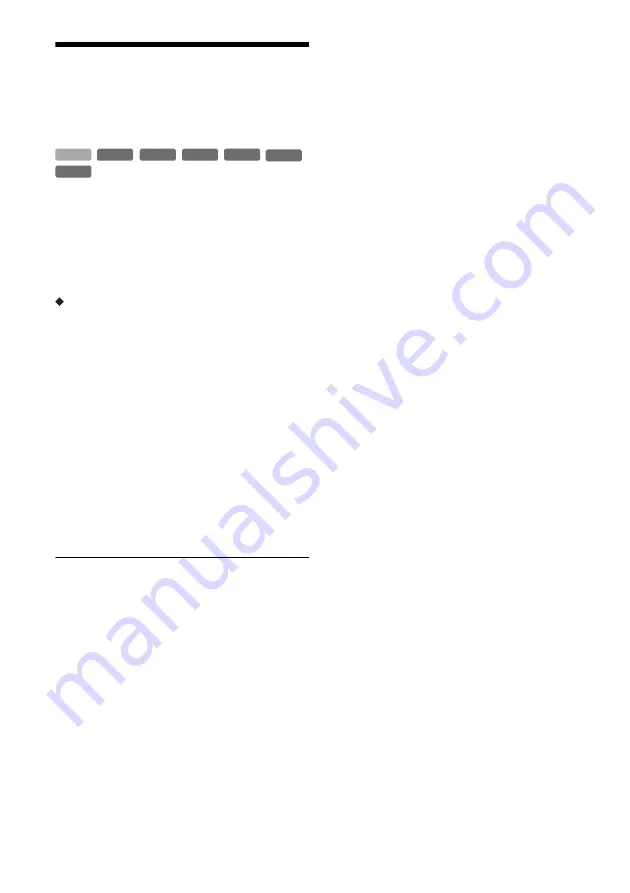
GB
106
Recording an Entire DV
Format Tape (One Touch
Dubbing)
You can record the entire contents of a DV/
Digital8 format tape onto a disc with a single press
of the ONE TOUCH DUBBING button on the
remote. The recorder controls the digital video
camera for the whole process, and completes the
recording.
How chapters are created
The contents dubbed to the HDD or DVD become
a single title. When “Auto Chapter” is set to “On”
in the “Recording” setup, this title is divided into
chapters. When dubbing to the HDD or a DVD-
RW/DVD-R (VR mode), each shooting session on
the tape becomes a chapter on the disc. For other
discs, the recorder divides the title into chapters at
approximately 6 minute intervals.
Follow steps 1 to 6 of “Preparing for DV
dubbing” on page 104, and press ONE TOUCH
DUBBING on the remote.
The recorder rewinds the tape and then starts
recording the tape contents.
When the recording is finished, the recorder
rewinds the tape in the digital video camera.
To stop during recording
Press
x
REC STOP located beneath the remote
control cover.
Note that it may take a few seconds for the
recorder to stop recording.
z
Hints
• If you set “Finalise Disc” of “One Touch Dubbing” to
“Auto” in the “DVD” setup (page 126), the recorded
disc (except DVD-RW (VR mode)) will automatically
be finalised after recording is finished.
• You can play back a previously recorded title on the
HDD while One Touch Dubbing is in progress.
b
Notes
• When a blank space between the recordings on the tape
continues for more than five minutes, One Touch
Dubbing ends automatically.
• The recorder records a blank for five minutes before it
stops dubbing. To stop the blank recording, press
x
REC STOP.
+
RW
-RW
VR
-RW
Video
-R
VR
+
R
HDD
-R
Video
Содержание DAR-X1R
Страница 98: ...GB 98 You can divide a Playlist title For operations see page 94 Dividing a Playlist title Divide RWVR HDD RVR ...
Страница 622: ...PL 162 ...
Страница 623: ...PL 163 ...






























