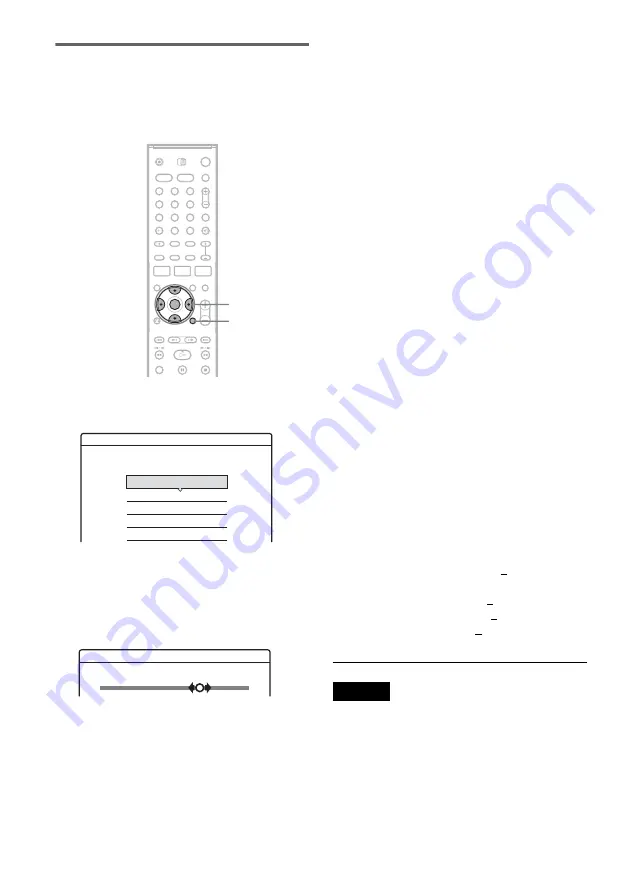
54
Adjusting the recording picture
quality and size
You can adjust the recording picture quality and
picture size.
1
Before recording starts, press TOOLS,
select “Rec Settings,” and press ENTER.
2
Select the item you want to adjust, and
press ENTER.
The adjustment display appears.
Example: Rec NR
“Rec Mode”: Selects the recording mode for
the desired recording time and picture quality.
For more information, see “Recording mode”
on page 48.
“HDD Rec. Picture Size”/“DVD Rec. Picture
Size”: Sets the picture size of the programme
to be recorded.
• 4:3 (default): Sets the picture size to 4:3.
• 16:9: Sets the picture size to 16:9 (wide
mode).
• Auto (HDD only): Automatically selects the
correct picture size.
“DVD Rec. Picture Size”: Works with DVD-
Rs and DVD-RWs (Video mode) when the
recording mode is set to HQ, HSP, or SP. For
all other recording modes, the screen size is
fixed at “4:3.”
For DVD-RWs (VR mode), the actual picture
size is recorded regardless of the setting. For
example, if a 16:9 size picture is received, the
disc records the picture as 16:9 even if “DVD
Rec. Picture Size” is set to “4:3.”
For DVD+RWs/DVD+Rs, the screen size is
fixed at “4:3.”
“Rec NR” (noise reduction): Reduces noise
contained in the video signal.
“Rec Video Equalizer”: Adjusts the picture in
greater detail. Press
M
/
m
to select the item
you want to adjust, then press ENTER.
• Contrast: Changes the contrast.
• Brightness: Changes the overall brightness.
• Colour: Deepens or lightens the colours.
3
Adjust the setting using
<
/
M
/
m
/
,
, and
press ENTER.
The default setting is underlined.
“Rec NR”: (weak) Off 1 2 3 (strong)
“Rec Video Equalizer”:
• Contrast: (weak) –3 ~ 0 ~ 3 (strong)
• Brightness: (dark) –3 ~ 0 ~ 3 (bright)
• Colour: (light) –3 ~ 0 ~ 3 (deep)
Repeat steps 2 and 3 to adjust any other items.
Notes
• If one programme contains two picture sizes, the
selected size is recorded. However, if the 16:9 signal
cannot be recorded as 16:9, it is recorded as 4:3.
• When playing a 16:9 size picture recorded as 4:3, The
image is fixed to 4:3 letter box regardless of the setting
in “TV Type” of “Video” setup (page 95).
• Remnants of images may appear on your screen when
using “Rec NR.”
• “Rec Video Equalizer” does not work with RGB
signals.
1
2
3
4
6
7
8
9
0
5
<
/
M
/
m
/
,
,
ENTER
TOOLS
Rec. Settings
Select the item you want to change.
Rec Mode :
SP
Rec Video Equalizer
Rec NR :
DVD Rec. Picture Size:
HDD Rec. Picture Size:
4 : 3
4 : 3
2
1
2
3
Off
Rec NR






























