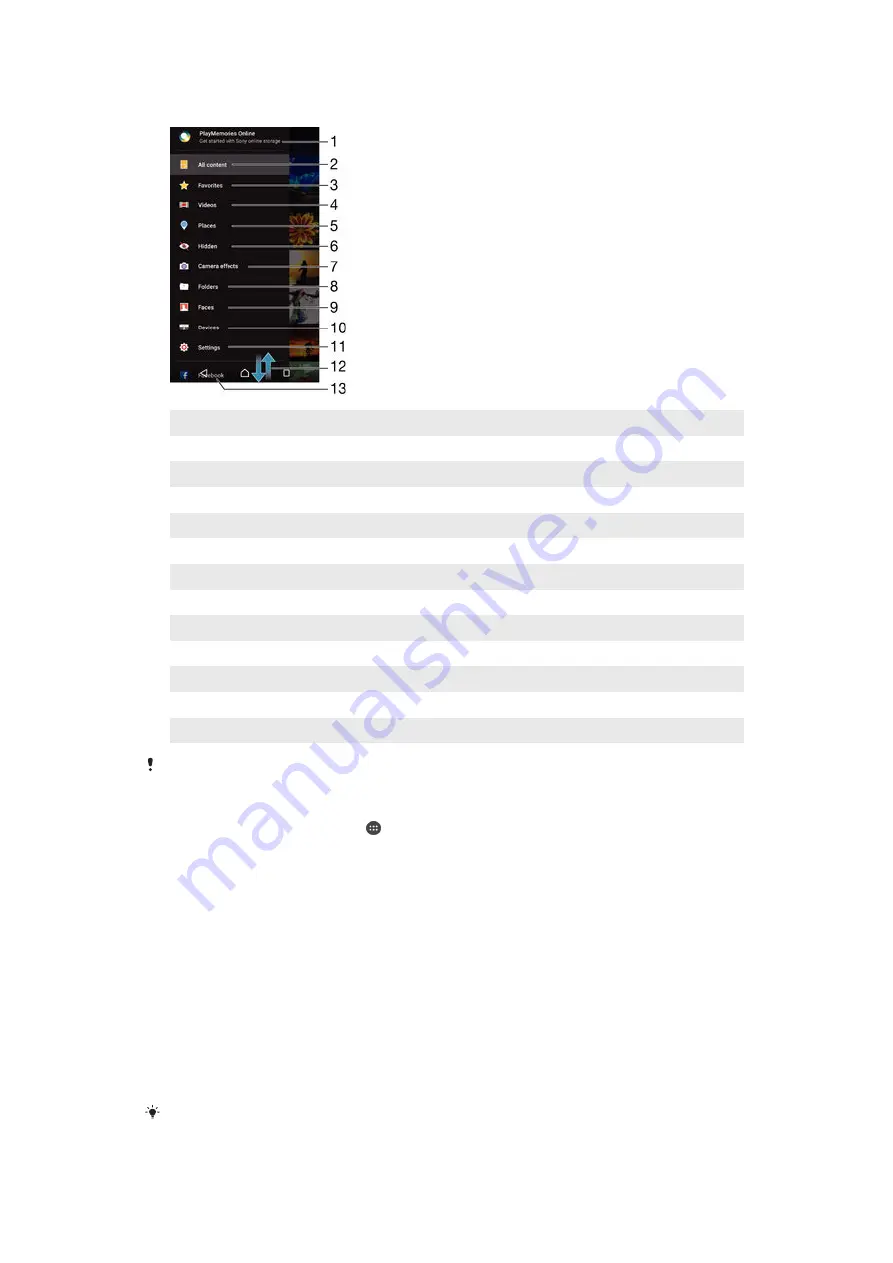
geotags to photos, perform basic editing tasks, and use methods such as
Bluetooth® wireless technology and email to share content.
1
View photos and videos using the PlayMemories Online service
2
Return to the Album application home screen to view all content
3
View your favourite photos and videos
4
View all videos saved to your device
5
View your photos on a map or in Globe view
6
View photos and videos that you have hidden from view
7
View all photos and videos taken by your device's camera using special effects
8
View all photos and videos saved to your device in different folders
9
View all photos with faces
10 View photos and videos on devices in the same network
11 Open the settings menu for the Album application
12 Scroll up or down to view content
13 View photos and videos on Facebook™
The PlayMemories Online service is not available in all countries or regions.
To view photos from online services in Album
1
From your Home screen, tap .
2
Find and tap
Album
, then drag the left edge of the Album home screen to the
right.
3
Tap the desired online service, then follow the on-screen instructions to get
started with it. All available online albums that you have uploaded to the
service are displayed.
4
Tap any album to view its content, then tap a photo in the album.
5
Flick left to view the next photo or video. Flick right to view the previous photo
or video.
Viewing your photos on a map
Adding location information to photos is referred to as geotagging. You can view and
tag your photos on a map and show friends and family where you were when you
took a particular photo. See
Adding the geographical position to your photos on
page 84 for more information.
If you have turned on location detection and activated geotagging in the camera, you can tag
your photos directly for map viewing at a later stage.
98
This is an Internet version of this publication. © Print only for private use.
Содержание D2533
Страница 1: ...User guide Xperia C3 D2533 ...






























