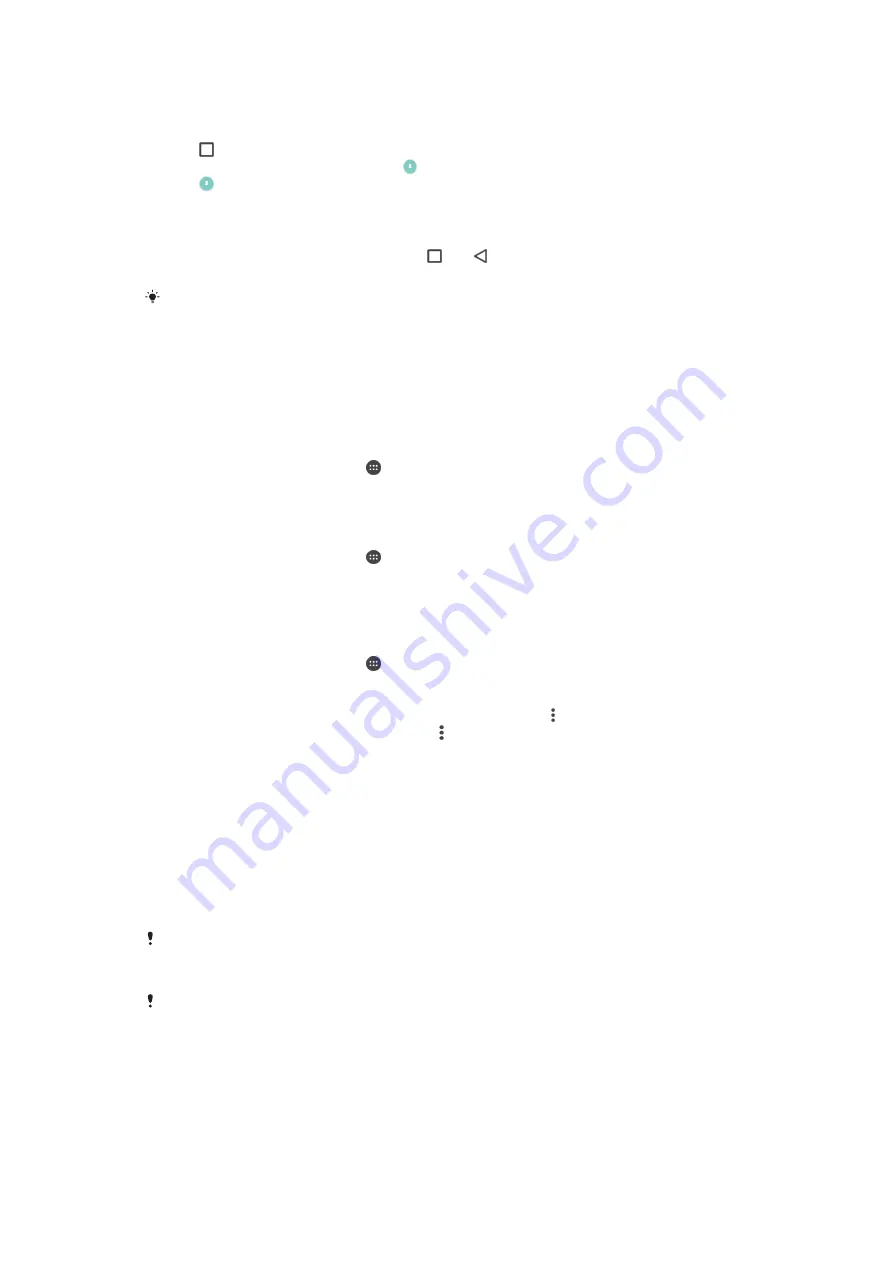
To pin a screen
1
Make sure that screen pinning is activated on your device.
2
Open an app and go to the screen that you want to pin.
3
Tap .
4
To display the screen pinning icon , swipe upwards.
5
Tap .
6
In the popup window that appears, tap
Got it
.
To unpin a screen
1
On the pinned screen, touch and hold and at the same time.
2
Release both buttons.
If you selected a security option when you activated the screen pinning function, you have to
enter your pattern, PIN or password to unlock the device before the screen can be unpinned.
Daydream
Daydream is an interactive screen saver that automatically displays colours, photos
or a slideshow while your device is docked or charging and the screen is idle.
To activate the Daydream screen saver
1
From your Home screen, tap .
2
Find and tap
Settings
>
Display
>
Daydream
.
3
Drag the slider to the right.
To select content for the Daydream screen saver
1
From your Home screen, tap .
2
Find and tap
Settings
>
Display
>
Daydream
.
3
Drag the slider to the right.
4
Select what you want to display when the screen saver is active.
To set when the Daydream screen saver starts
1
From your Home screen, tap .
2
Find and tap
Settings
>
Display
>
Daydream
.
3
Drag the slider to the right.
4
To activate the Daydream screen saver immediately, tap , then tap
Start now
.
5
To set automatic activation options, tap , then tap
When to daydream
and
select an option.
Screen lock
There are several ways to lock the screen. The security level of each lock type is
listed below in order of weakest to strongest:
•
Swipe – no protection, but you have quick access to the Home screen
•
Pattern – draw a simple pattern with your finger to unlock your device
•
PIN – enter a numeric PIN of at least four digits to unlock your device
•
Password – enter an alpha-numeric password to unlock your device
It is very important that you remember your screen unlock pattern, PIN or password. If you
forget this information, it may not be possible to restore important data such as contacts and
messages.
If you have set up a Microsoft® Exchange ActiveSync® (EAS) account on your Xperia™
device, the EAS security settings may limit the lock screen type to only a PIN or password.
This occurs when your network administrator specifies a specific lock screen type for all EAS
accounts for enterprise security reasons. Contact the network administrator of your company
or organisation to check what network security policies are implemented for mobile devices.
42
This is an Internet version of this publication. © Print only for private use.
Содержание D2533
Страница 1: ...User guide Xperia C3 D2533 ...






























