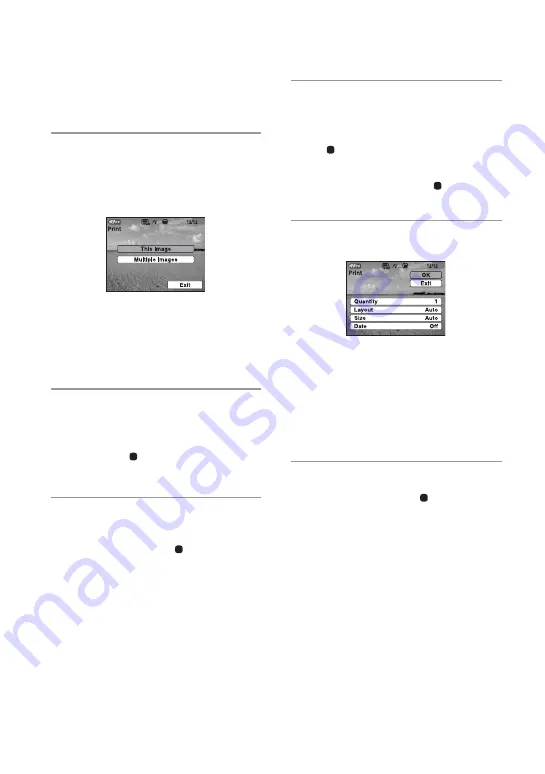
18
Printing images
•
You can print images by pressing either
the control buttons on the remote control
or on the camera.
1
Place the camera on the camera
adaptor and turn on the power of
the camera.
The print menu appears on the screen.
You can select from the following print
modes:
• Printing of the image currently displayed on
the screen
t
To the Step 2
• Printing of multiple selected images
t
To
the Step 3
2
Select “This Image” with the
PRINT button or the control
buttons on the remote control,
and press
at the center.
Proceed to the Step 5.
3
Select “Multiple Images” with the
control buttons on the remote
control, and press
at the center
when selecting images.
4
Select desired images with the
control buttons.
1
Select the images with
b
/
B
, and press
at the center.
2
Press the MENU button.
3
Select “OK”, and press
at the
center.
5
Set the print mode.
You can select from the following print
modes:
• Index print
• Border/Borderless print*
• Date print
* When you specify border print for 16:9 size
images, you can print the full images
without margins being cut off. (page 30)
6
Select “OK” with the control
buttons, and press
at the
center.
The image will be printed.
The “Printing...” screen disappears when
printing is complete.
• For details on printing, refer to the Cyber-shot
Handbook.
• You can play back and review images on a TV
when printing the images. (
P
Notes on printing
• Never move or turn off the printer while it is
printing; the ink ribbon or paper may become
stuck. In case you turn off the power, keep the
paper tray inserted and then turn on the printer.
If paper being printed remains in the printer,
remove the paper that emerged automatically
and resume printing from the step 1.
Содержание Cyber-shot DSC-W80HDPR
Страница 31: ......





























