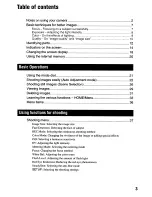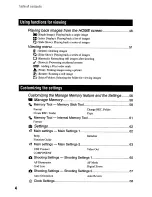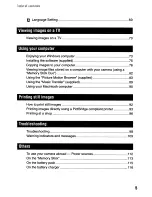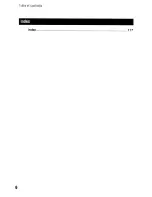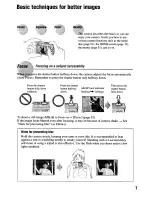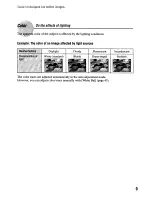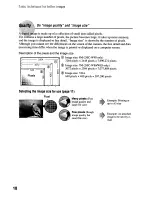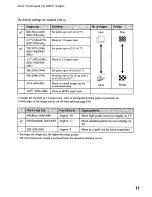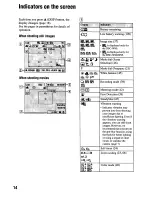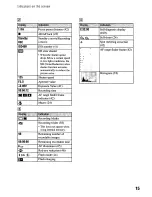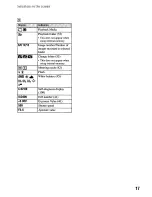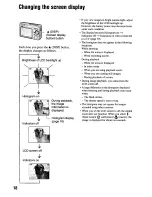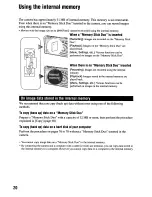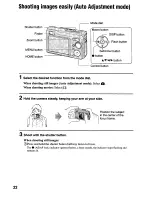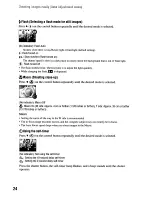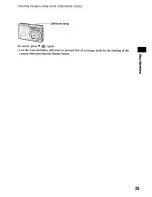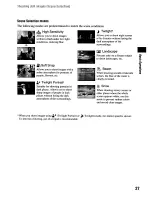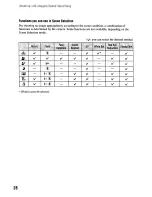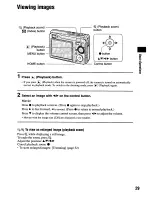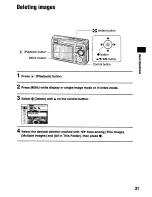Содержание Cyber-shot DSC-W80
Страница 1: ......
Страница 33: ......
Страница 39: ...6 Index Index 117 ...
Страница 155: ......
Страница 156: ... 1111111111111111111111111 lilil 3196435010 ...
Страница 157: ... 1111111111111111111111111 illilin 3196435010 ...
Страница 160: ......
Страница 162: ......
Страница 164: ......
Страница 165: ......
Страница 171: ......
Страница 173: ......
Страница 177: ... ...
Страница 178: ...2 665 729 02 ...