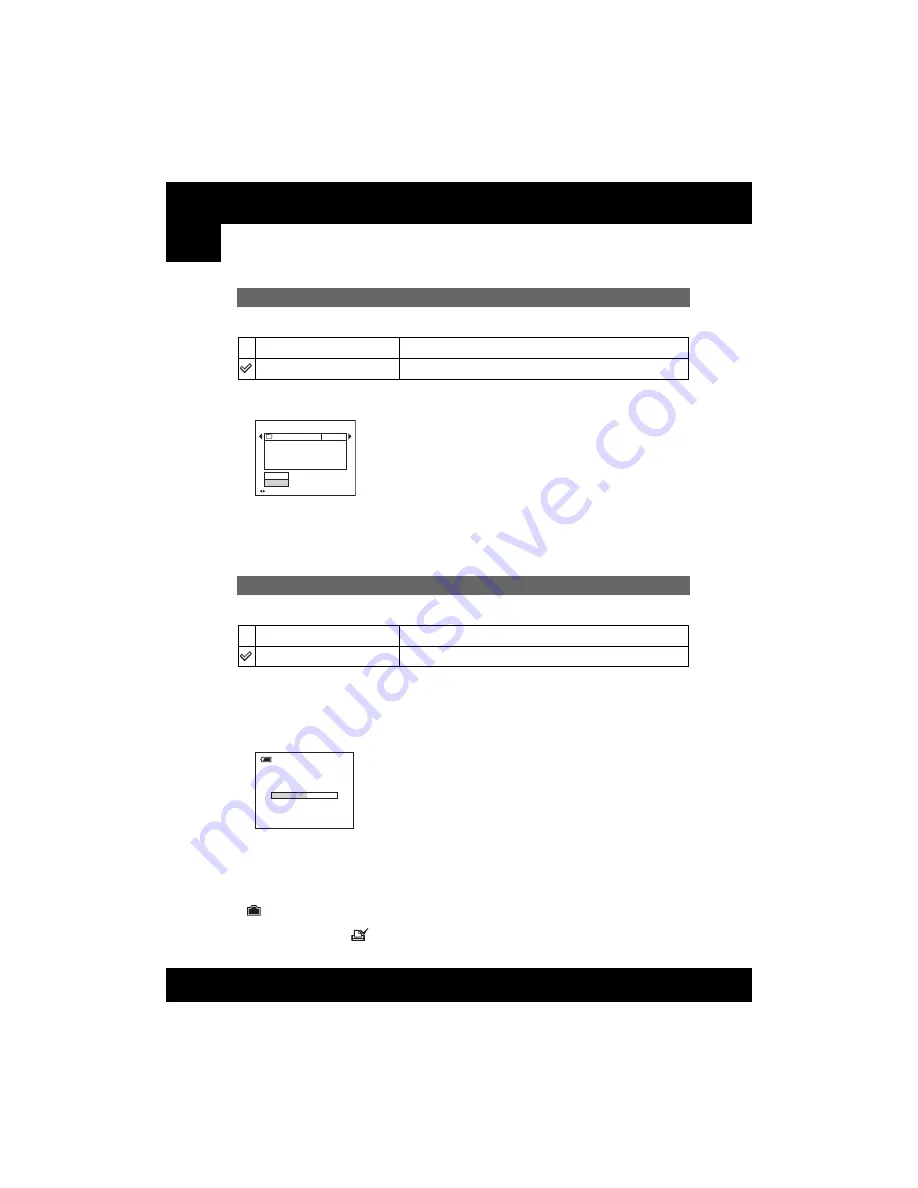
52
For details on the operation
1
DSC-W30/W40/W50
2-667-836-
13
(1)
D:\WORK\DSC-W30_40_50kaitei\2667836131\2667836131DSCW30U2\01GB-
DSCW30\060SET.fm
master:Left
Changes the folder currently used for recording images.
1
Select [OK] with
v
on the control button, then press
z
.
The folder selection screen appears.
2
Select the desired folder with
b
/
B
, and [OK] with
v
, then press
z
.
• You cannot select the “100MSDCF” folder as a recording folder.
• You cannot move recorded images to a different folder.
Copies all images in the internal memory to a “Memory Stick Duo”.
1
Insert a “Memory Stick Duo” having 32 MB or larger capacity.
2
Select [OK] with
v
on the control button, then press
z
.
The message “All data in internal memory will be copied Ready?” appears.
3
Select [OK] with
v
, then press
z
.
Copying starts.
• Use a fully charged battery pack or the AC Adaptor (not supplied). If you attempt to copy image files
using a battery pack with little remaining charge, the battery pack may run out, causing copying to fail or
possibly corrupting the data.
• You cannot copy individual images.
• The original images in the internal memory are retained even after copying. To delete the contents of the
internal memory, remove the “Memory Stick Duo” after copying, then execute the [Format] command in
(Internal Memory Tool) (page 50).
• You cannot select a folder copied on a “Memory Stick Duo”.
• Even if you copy data, a
(Print order) mark is not copied.
Change REC. Folder
OK
See the following procedure.
Cancel
Cancels changing the recording folder.
Copy
OK
See the following procedure.
Cancel
Cancels the copying.
BACK/NEXT
Select REC. Folder
Cancel
OK
Folder Name:
102
2/2
Created:
No. Of Files:
2006
102MSDCF
0
1 1 1::05:34
AM
Copying
102_COPY






























