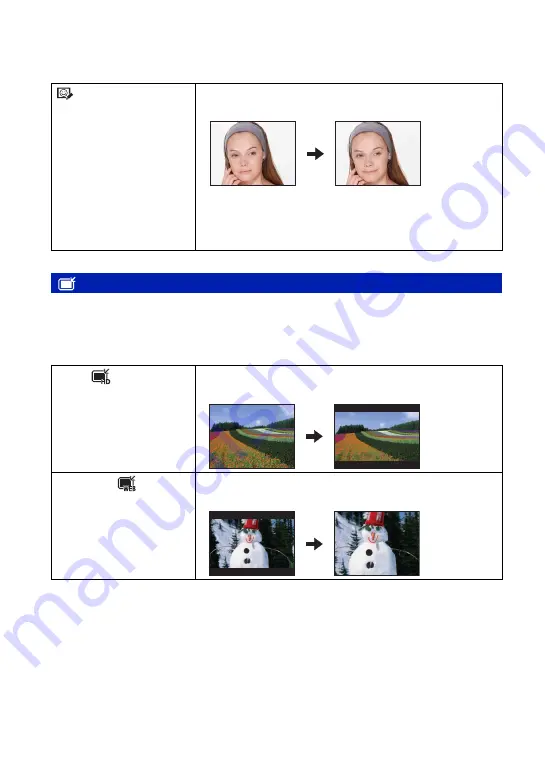
62
Viewing menu
For details on the operation
1
page 38
You can change the aspect ratio and size of the shooting images, then record them as the new
files.
You can convert images to the 16:9 aspect ratio for high definition viewing and to the VGA
size for blog or e-mail attachments.
1
Select the images you want to retouch while displaying in single-image.
2
Press the MENU button.
3
Select the [Multi-Purpose Resize] with
v
/
V
on the control button, then press
z
after selecting
the desired size of the image with
b
/
B
.
4
Press W/T to zoom in from the area you want to trim.
5
Set the point with
v
/
V
/
b
/
B
, then press the MENU button.
6
Select [OK] with
v
, then press
z
.
(Happy Faces)
Puts a smile on a person’s face. When the camera detects a face
that can be retouched, a frame appears around the face.
1
Select [Level] with
v
/
V
, then press
z
.
Select level of retouch with
v
/
V
, then press
z
again.
2
Select [OK] with
v
/
V
, then press
z
.
• Retouching may not be possible depending on the image.
(Multi-Purpose Resize): Changing the image size according to usage
HDTV (
)
Changes the aspect ratio from 4:3/3:2 to 16:9 and saves as 2M
size.
Blog/E-mail (
)
Changes the aspect ratio from 16:9/3:2 to 4:3 and saves as VGA
size.






























