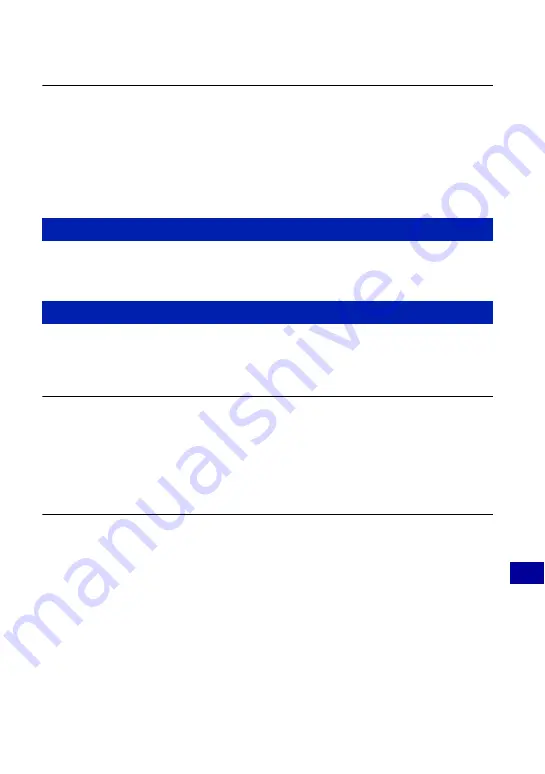
111
T
ro
uble
sho
oti
n
g
Troubleshooting
The image does not appear on the TV screen.
•
Check [Video Out] to see if the video output signal of the camera is set to the color system of
your TV (page 74).
•
Check whether the connection is correct (page 81).
•
If the USB connector of the cable for multi-use terminal is connected to another device,
disconnect it (page 90).
•
You are trying to play back movies during HD(1080i) output. Movies cannot be viewed at
high-definition image quality. Set [COMPONENT] to [SD] (page 73).
Cannot delete an image.
•
Cancel the protection (page 64).
Computer OS compatibility with camera is unknown.
•
Check “Recommended computer environment” on page 85 for Windows, and page 96 for
Macintosh.
“Memory Stick PRO Duo” media is not recognized by a computer with a
“Memory Stick” media slot.
•
Check that the computer and the “Memory Stick” media Reader/Writer support “Memory
Stick PRO Duo” media. Users of computers and “Memory Stick” media Readers/Writers
made by manufacturers other than Sony should contact those manufacturers.
•
If “Memory Stick PRO Duo” media is not supported, connect the camera to the computer
(pages 88, 96). The computer recognizes the “Memory Stick PRO Duo” media.
Your computer does not recognize the camera.
•
Turn on the camera.
•
When the battery level is low, insert the charged battery pack or use the AC adaptor (sold
separately) (page 88).
•
Set [USB Connect] to [Mass Storage] (page 73).
•
Use the cable for multi-use terminal (supplied) (page 88).
•
Disconnect the cable for multi-use terminal from both the computer and the camera, and
connect it again firmly.
•
Disconnect all equipment other than the camera, the keyboard and the mouse from the USB
connectors of your computer.
•
Connect the camera directly to your computer without passing through a USB hub or other
device (page 88).
Deleting
Computers






























