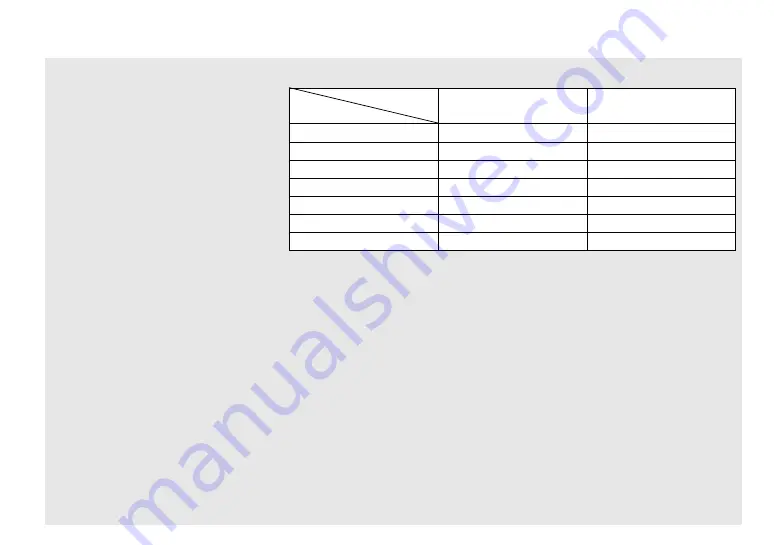
48
Shooting time
The shooting time is different, depending
on the capacity of the “Memory Stick Duo”
and the image size. Refer to the following
chart when you choose a “Memory Stick
Duo.”
•
The shooting time may vary, depending on the shooting conditions.
•
For numbers of still images that can be recorded, see page 19.
•
When shooting time exceeds 99 minutes 59 seconds “>99:59” is displayed.
Image size
160×112
320×240
Capacity
8MB
5 min. 35 sec.
1 min. 26 sec.
16MB
11 min. 13 sec.
2 min. 54 sec.
32MB
22 min. 43 sec.
5 min. 52 sec.
64MB
45 min. 40 sec.
11 min. 48 sec.
128MB
1 h. 31 min. 34 sec.
23 min. 39 sec.
MSX-M256
2 h. 45 min. 35 sec.
42 min. 47 sec.
MSX-M512
5 h. 36 min. 43 sec.
1 h. 27 min. 1 sec.
Содержание Cyber-shot DSC-U40
Страница 91: ......
















































