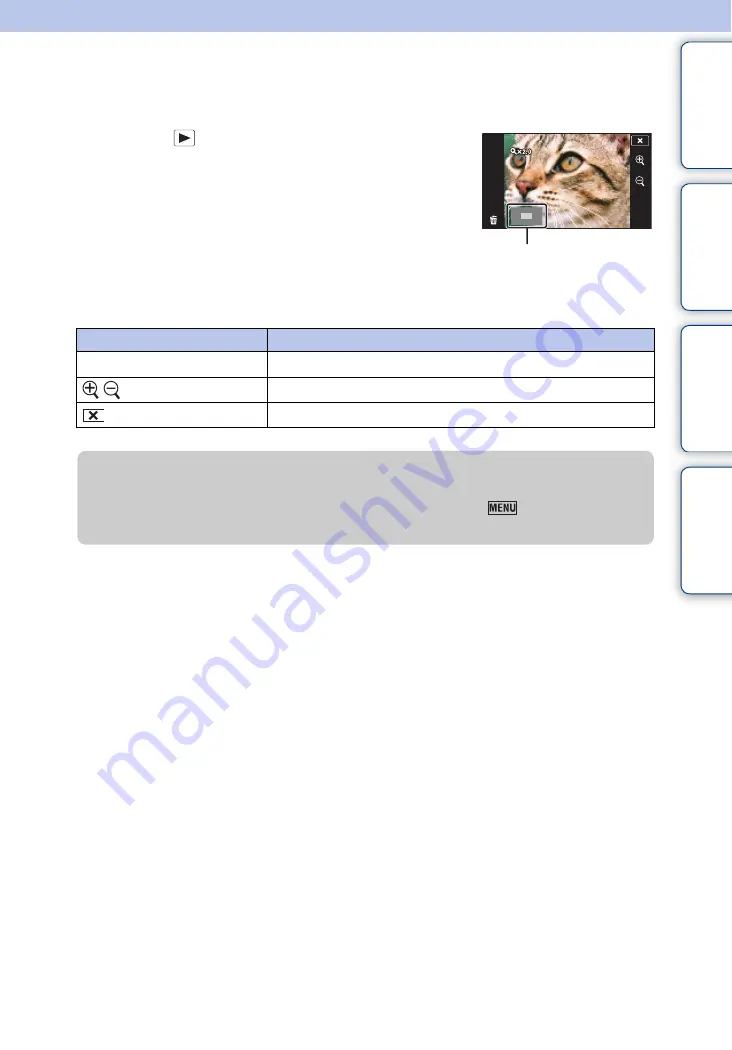
Ta
ble
of
Op
e
MENU/Settin
In
35
GB
Playback Zoom
Plays back the enlarged image.
1
Press the
(Playback) button to switch to
playback mode.
2
Touch the area you want to enlarge.
The image is enlarged to twice the previous size, with
the area you touched at the center. You can also enlarge
the image by moving the zoom (W/T) lever to the T
side.
3
Adjust the zoom scale and position.
The image is further enlarged each time you touch the screen.
Button/Operation method
Action
Drag up/down/right/left
Changes the zoom position.
/
Changes the zoom scale.
Cancels playback zoom.
Shows the displayed area of
the whole image
z
To save enlarged images
You can save an enlarged image by using the Trimming function (
t
[Retouch]
t
[Trimming (Resize)]).






























