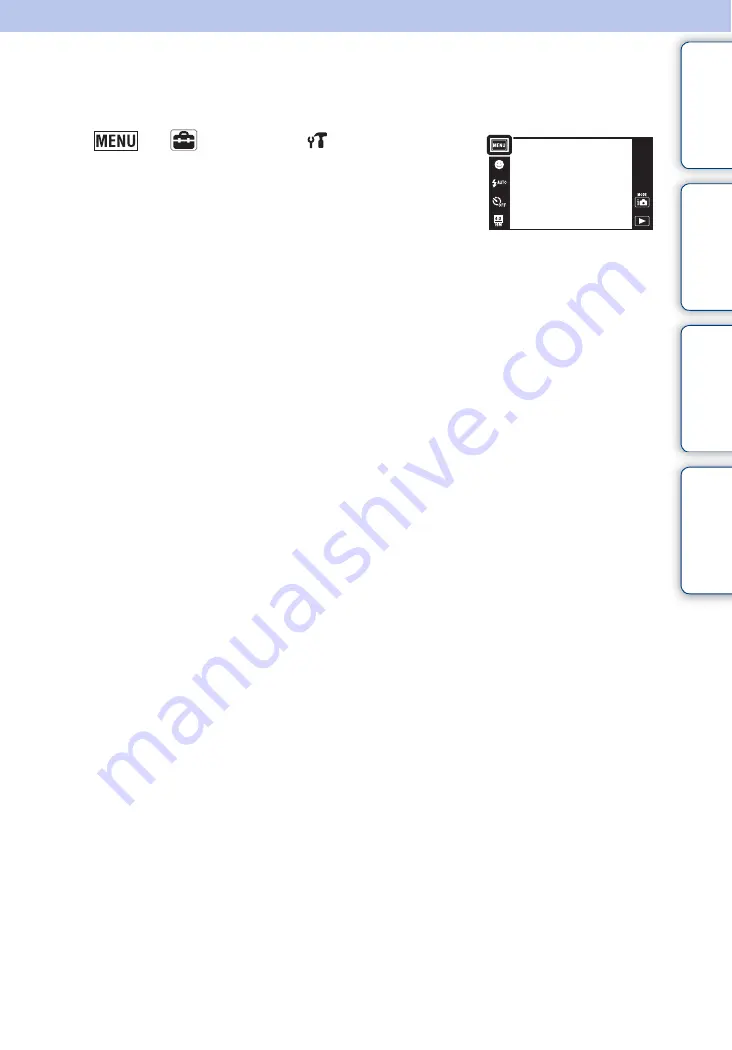
Ta
ble
of
Op
e
MENU/Settin
In
110
GB
Download Music
You can use “Music Transfer” in the CD-ROM (supplied) to change background music tracks.
1
t
(Settings)
t
(Main Settings)
t
[Download Music]
The message “Change slideshow music Connect to PC” is
displayed.
2
Make a USB connection between the camera
and a computer, then start “Music Transfer”.
3
Follow the instructions on the screen to change
music files.
















































