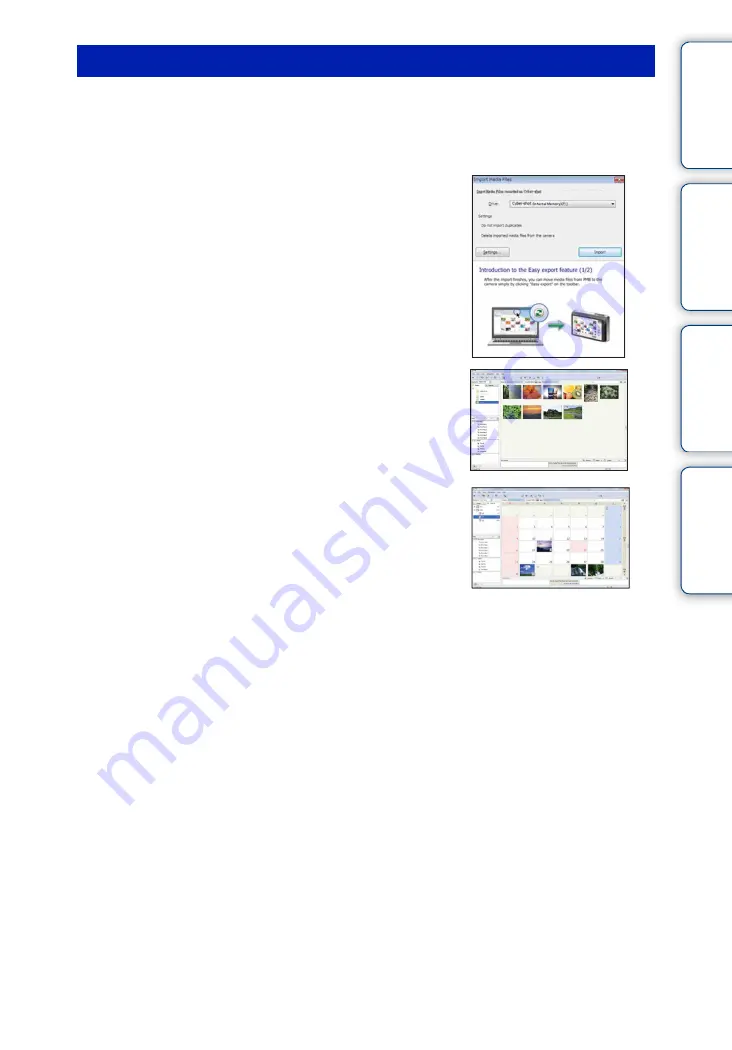
Ta
ble
of
Op
e
HO
In
127
GB
1
Make a USB connection between the camera and a computer.
After making a USB connection, the [Import Media Files] screen of “PMB” appears
automatically.
If the AutoPlay Wizard appears, close it.
2
Import the images.
To start importing images, click the [Import] button.
By default, images are imported into a folder created in
“Pictures” (in Windows XP/2000, “My Pictures”) that is
named with the event name of [Event List].
3
View images on your computer.
When importing is complete, the “PMB” starts.
Thumbnails of the imported images are displayed.
The “Pictures” (in Windows XP/2000, “My Pictures”)
folder is set as the default folder in “Viewed folders”.
Organize images on the computer on a calendar by
shooting date to view them. For details on “PMB”, see
the “PMB Guide”.
Importing images to a computer without using “PMB”
When the AutoPlay Wizard appears in step
1
, click [Open folder to view files]
t
[OK]
t
[DCIM]
t
copy the desired images to the computer.
Importing images to a computer
Example: Month display screen






























