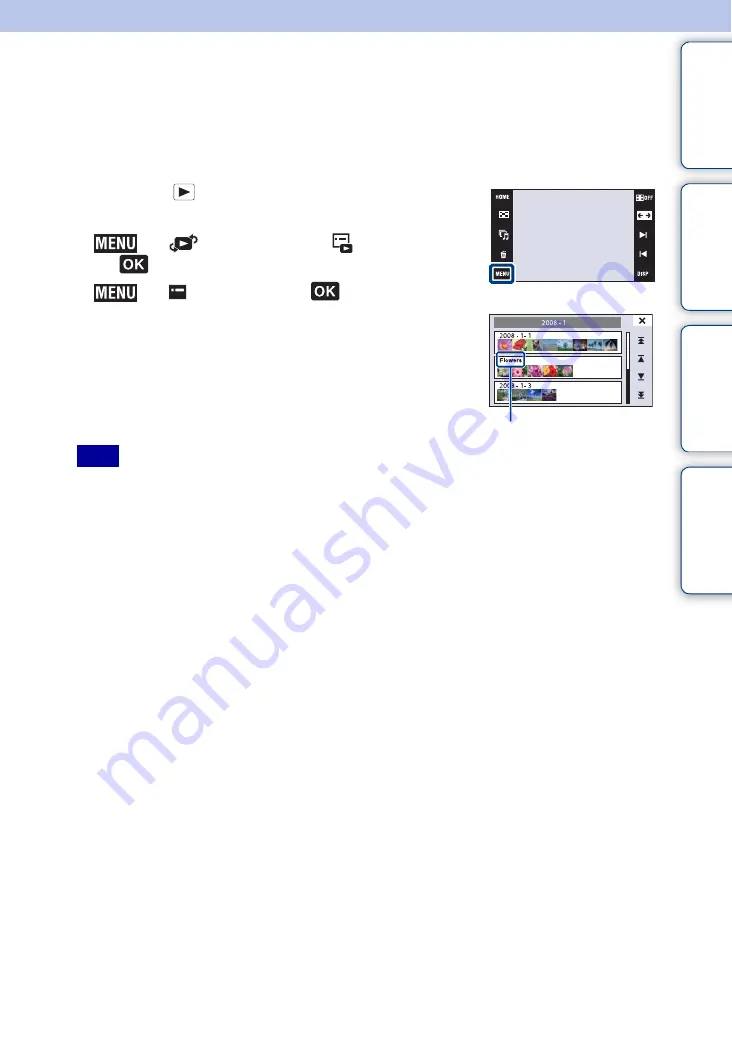
Ta
ble
of
Op
e
HO
In
100
GB
Event List
This feature selects the event group to be played back when using Event View.
You can enter a desired event name for each group using the “PMB” software (supplied). For
details on entering the event name, see the “PMB Guide”.
Step
2
is unnecessary when [Event View] is already set.
1
Press the
(Playback) button to switch to
playback mode.
2
t
(View Mode)
t
(Event View)
t
3
t
(Event
List)
t
4
Select the event group you want to display.
• This item is not displayed when the internal memory is used (DSC-T77 only).
Note
Event name
















































