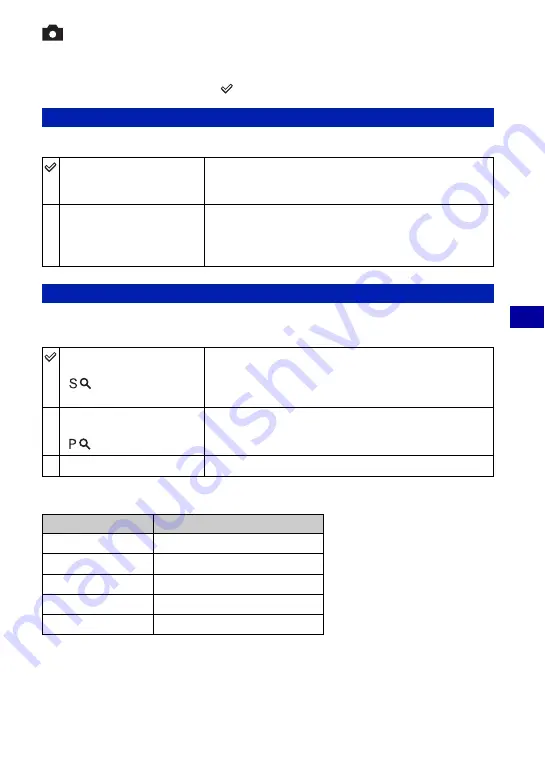
59
For details on the operation
1
page 58
Us
in
g th
e S
e
tu
p
sc
re
en
Camera 1
1
The default settings are marked with
.
Selects the auto focus operation mode.
Selects the digital zoom mode. The camera enlarges the image using optical zoom (up to 3×).
When the zoom scale exceeds 3×, the camera uses either smart or precision digital zoom.
Image size and maximum zoom scale using Smart zoom
AF Mode
Single (S AF)
Automatically adjusts the focus when the shutter button is
pressed and held halfway down. This mode is useful for
shooting stationary subjects.
Monitor (M AF)
Automatically adjusts the focus before the shutter button is
pressed and held halfway down. This mode shortens the time
needed for focusing.
• Battery consumption is faster than in [Single] mode.
Digital Zoom
Smart
(Smart zoom)
(
)
Enlarges the image digitally with almost no distortion. This is
not available when the image size is set to [7M] or [3:2].
• The maximum zoom scale of Smart zoom is shown in the
following table.
Precision
(Precision digital zoom)
(
)
Enlarges all image sizes up to a maximum of 6×, but the
image quality deteriorates.
Off
Does not use the digital zoom.
Size
Maximum zoom scale
5M
Approx. 3.6×
3M
Approx. 4.5×
2M
Approx. 5.6×
VGA(E-Mail)
Approx. 14×
16:9(HDTV)
Approx. 4.8×
















































