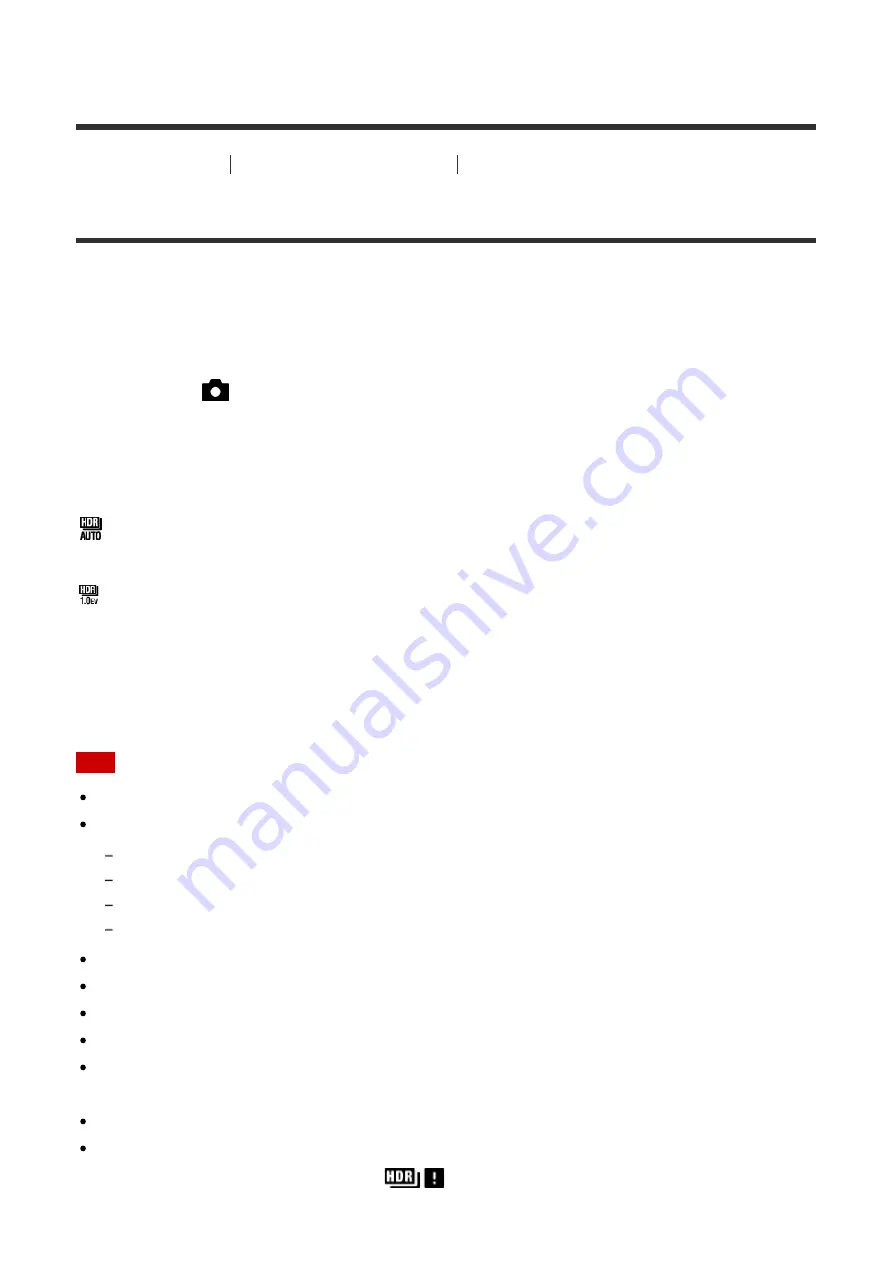
Help Guide
file:///Z|/15-1h_HG/Kaihan_20151021_FV-ZV/Nouhin/Web/4574925122.w/en/print.html[10/27/2015 6:18:47 PM]
checking the recorded image, especially when you enhance the effect.
[103] How to Use
Using shooting functions
Correcting the brightness or contrast
Auto HDR
Widens the range (gradation) so that you can record from bright parts to dark parts with
correct brightness (HDR: High Dynamic Range). One image with proper exposure and one
overlaid image are recorded.
1. MENU
→
(Camera Settings
) →
[DRO/Auto HDR]
→
[Auto HDR].
2. Select the desired setting using the left/right side of the control wheel.
Menu item details
Auto HDR: Exposure Diff. Auto:
Corrects the exposure difference automatically.
Auto HDR: Exposure Diff. 1.0EV
―
Auto HDR: Exposure Diff. 6.0EV:
Sets the exposure difference, based on the contrast of the subject. Select the optimal level
between 1.0 EV (weak) and 6.0 EV (strong).
For example, if you set the exposure value to 2.0 EV, three images will be composed with
the following exposure levels: −1.0 EV, correct exposure and +1.0 EV.
Note
[Auto HDR] is not available for RAW images.
[Auto HDR] is not available in the following shooting modes.
[Intelligent Auto]
[Superior Auto]
[Sweep Panorama]
[Scene Selection]
When [Multi Frame NR] is selected, you cannot select [Auto HDR].
When [Picture Effect] is set to something other than [Off], you cannot select [Auto HDR].
When [Picture Profile] is set to something other than [Off], you cannot set [Auto HDR].
You cannot start the next shot until the capture process is completed after you shoot.
You may not obtain the desired effect depending on the luminance difference of a subject
and the shooting conditions.
When the flash is used, this function has little effect.
When the contrast of the scene is low or when product shake or subject blur occurs, you
may not obtain good HDR images.
will be displayed over the recorded image to
inform you when the camera detects image blurring. Change the composition or re-shoot
















































