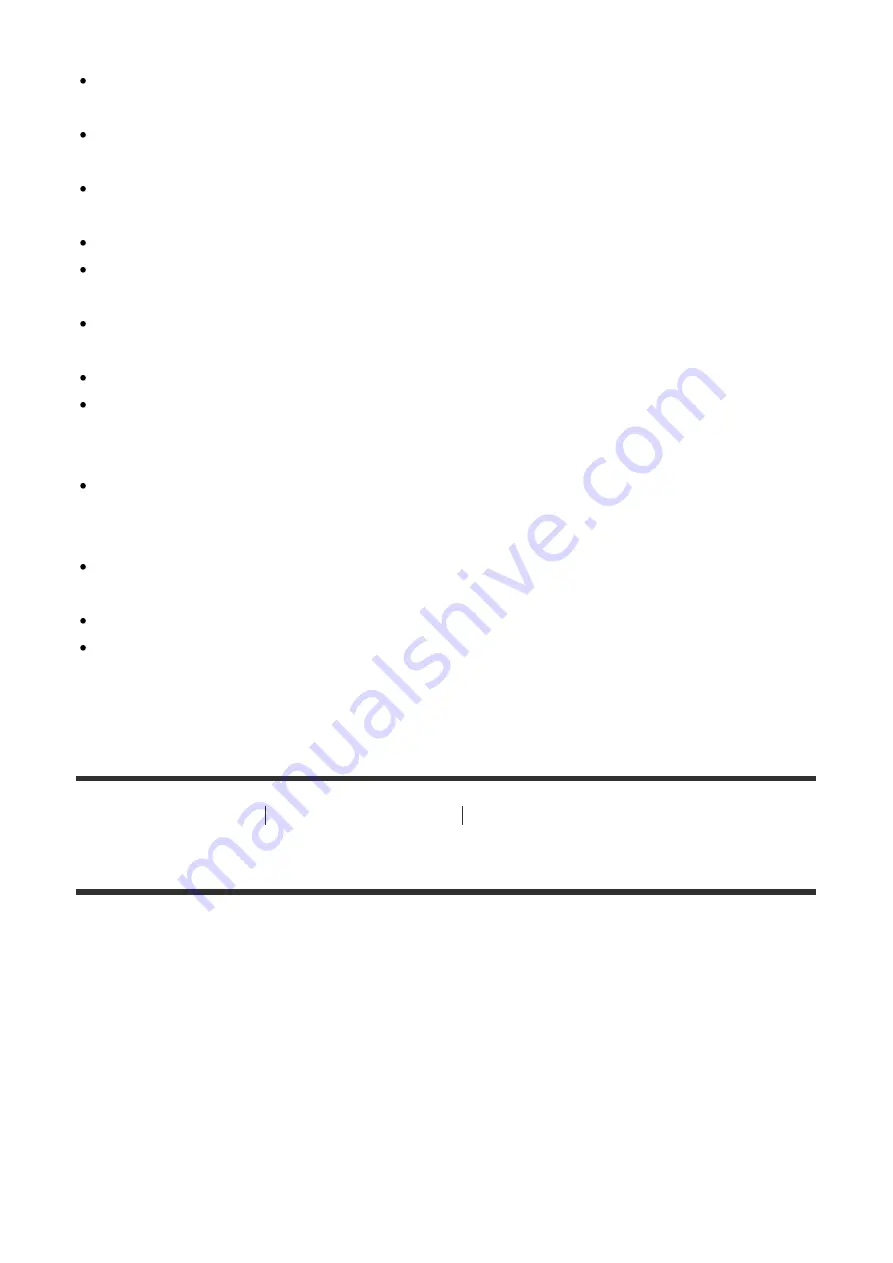
Dolby and the double-D symbol are trademarks of Dolby Laboratories.
HDMI, the HDMI logo and High-Definition Multimedia Interface are trademarks or
registered trademarks of HDMI Licensing LLC.
Microsoft, Windows and DirectX are either registered trademarks or trademarks of
Microsoft Corporation in the United States and/or other countries.
Mac is a trademark of Apple Inc.
iOS is a registered trademark or trademark of Cisco Systems Inc.
iPhone and iPad are trademarks of Apple Inc., registered in the U.S. and other countries.
SDXC logo is a trademark of SD-3C, LLC.
Android and Google Play are trademarks or registered trademarks of Google Inc.
Wi-Fi, the Wi-Fi logo, Wi-Fi Protected Setup are registered trademarks or trademarks of
the Wi-Fi Alliance.
The N Mark is a trademark or registered trademark of NFC Forum, Inc. in the United
States and in other countries.
DLNA and DLNA CERTIFIED are trademarks of Digital Living Network Alliance.
Eye-Fi is a trademark of Eye-Fi Inc.
In addition, system and product names used in this manual are, in general, trademarks or
registered trademarks of their respective developers or manufacturers. However, the ™
or ® marks may not be specified in all cases in this manual.
[266] Troubleshooting
If you have problems
If you have problems
Troubleshooting
If you experience trouble with the product, try the following solutions.
1. Check the items under “Troubleshooting”, then check the product.
If a message such as “C/E:□□:□□” appears on the screen, refer to the self-diagnosis
display.
2. Remove the battery pack, wait for about one minute, re-insert the battery pack, then
turn on the power.
3. Initialize the settings.
4. Consult your dealer or local authorized service facility. Additional information on this
Содержание Cyber-shot DSC-RX100M4
Страница 41: ... 2015 Sony Corporation Printed in China ...
Страница 305: ......
Страница 306: ......
Страница 311: ...Capture One Express for Sony PHASEONE what the world s best photography is made of ...
Страница 314: ...PHASEONE what the world s best photography is made of Printed in China 11111111 Ill 4 565 673 12 c 0 CJ 0 c 5 8 Q c 0 0 ...
Страница 315: ...DSC RX1R DSC RX1 DSC RX10M2 I DSC RX10 DSC RX100M4 DSC RX100M3 DSC RX100M2 DSC RX100 ...
Страница 318: ......
Страница 319: ......
















































