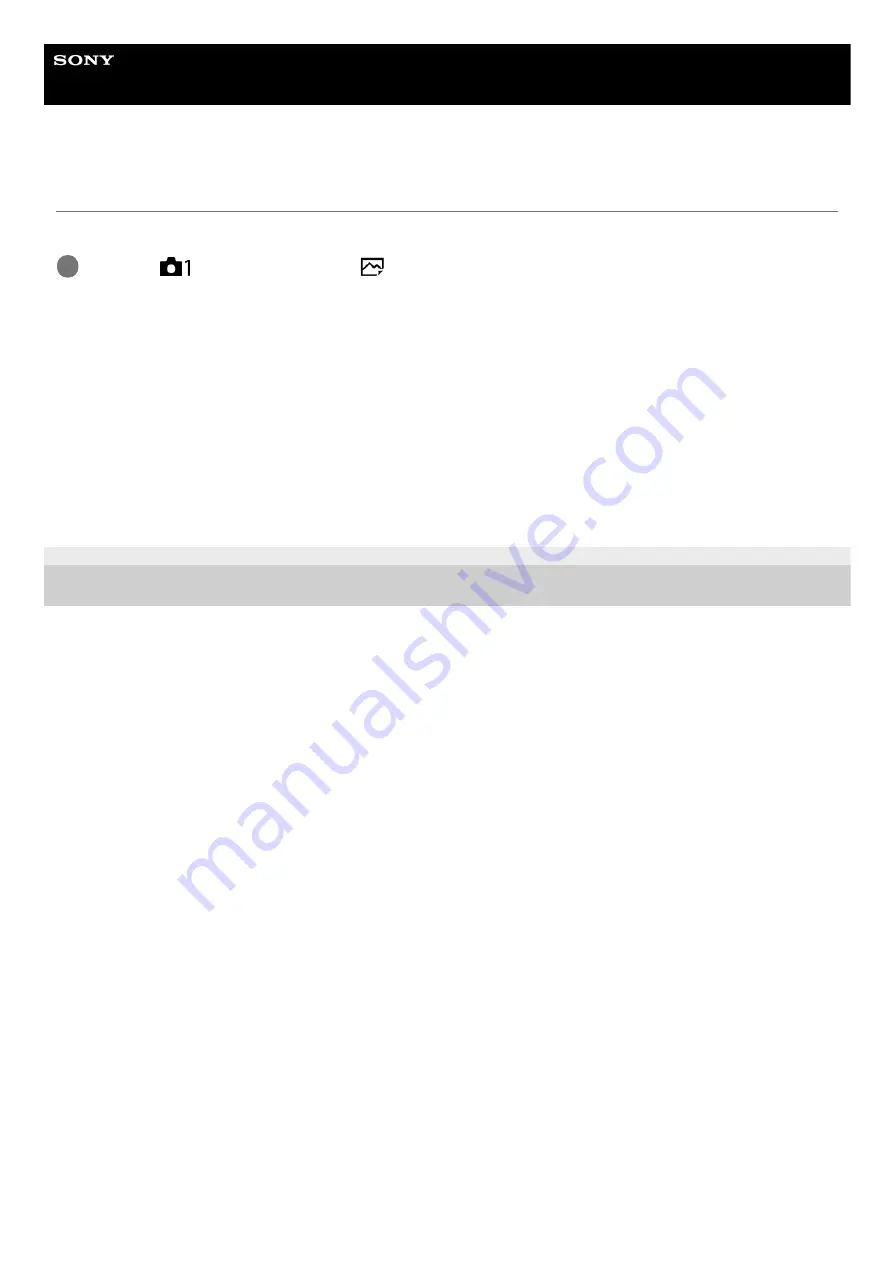
Digital Still Camera
DSC-RX0
Aspect Ratio (still image)
Sets the aspect ratio of still images.
Menu item details
3:2:
Suitable for standard prints.
4:3:
For shooting in a size suitable for viewing on a computer.
16:9:
For viewing on a high-definition TV.
1:1:
For shooting in composition as a medium format camera.
4-698-613-11(1) Copyright 2017 Sony Corporation
MENU →
(Camera Settings1) → [
Aspect Ratio] → desired setting.
1
55
Содержание Cyber-shot DSC-RX0
Страница 46: ...4 698 613 11 1 Copyright 2017 Sony Corporation 46 ...
Страница 53: ...Grid Line Marker Display movie 4 698 613 11 1 Copyright 2017 Sony Corporation 53 ...
Страница 65: ...Related Topic MF Assist Peaking Level 4 698 613 11 1 Copyright 2017 Sony Corporation 65 ...
Страница 79: ...4 698 613 11 1 Copyright 2017 Sony Corporation 79 ...
Страница 124: ...4 698 613 11 1 Copyright 2017 Sony Corporation 124 ...
Страница 160: ...4 698 613 11 1 Copyright 2017 Sony Corporation 160 ...
Страница 203: ...4 698 613 11 1 Copyright 2017 Sony Corporation 203 ...
Страница 224: ...Wi Fi Settings WPS Push 4 698 613 11 1 Copyright 2017 Sony Corporation 224 ...
Страница 245: ...245 ...
















































