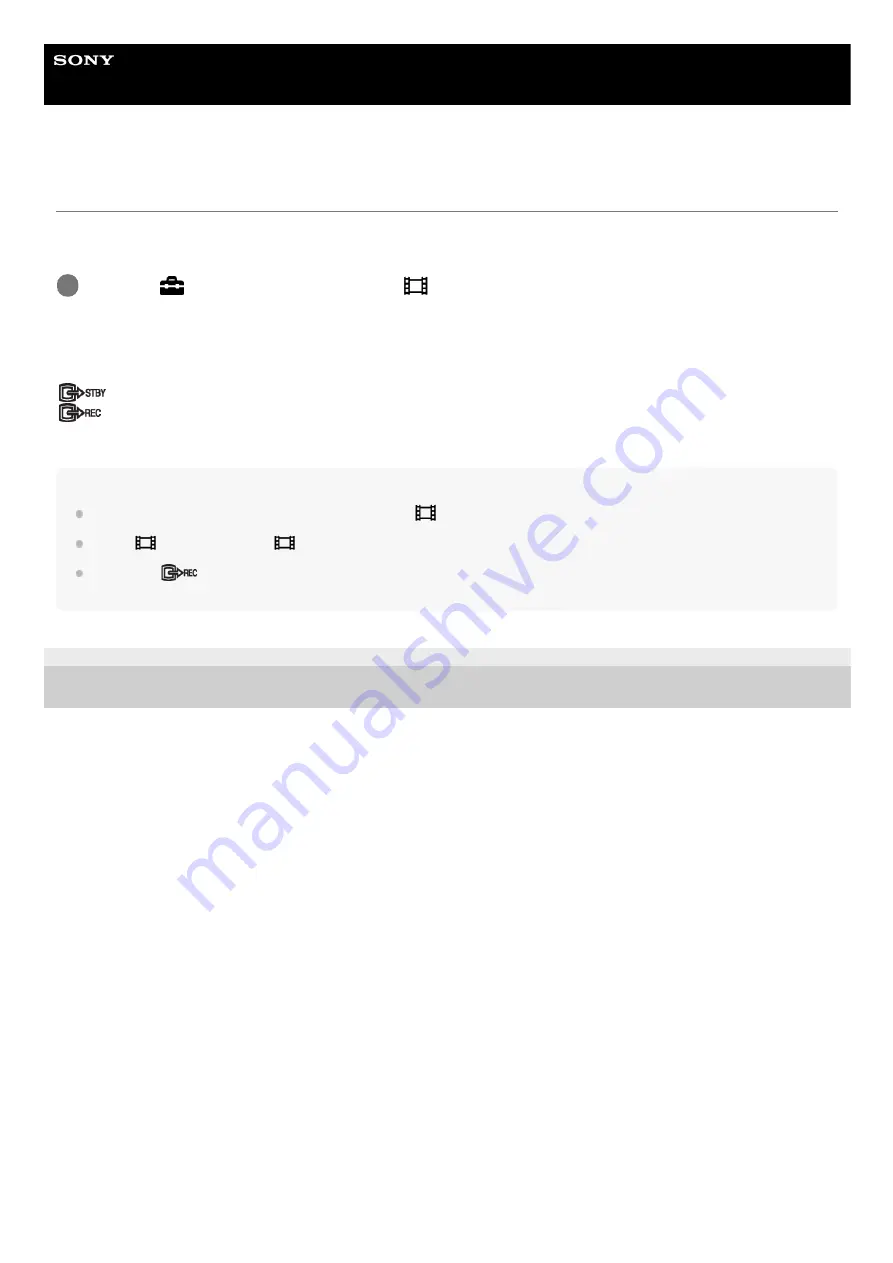
Digital Still Camera
DSC-RX0
HDMI Settings: REC Control (movie)
If you connect the camera to an external recorder/player, you can remotely command the recorder/player to start/stop
recording using the camera.
Menu item details
On:
The camera can send a recording command to an external recorder/player.
The camera is sending a recording command to an external recorder/player.
Off:
The camera is not able to send a command to an external recorder/player to start/stop recording.
Note
Available for external recorders/players compatible with [
REC Control].
When [
TC Output] is [Off], [
REC Control] is set to [Off].
Even when
is displayed, the external recorder/player may not work properly depending on the settings or status of the
recorder/player. Check if the external recorder/player works properly before use.
4-698-613-11(1) Copyright 2017 Sony Corporation
MENU →
(Setup) → [HDMI Settings] → [
REC Control] → desired setting.
1
176
Содержание Cyber-shot DSC-RX0
Страница 46: ...4 698 613 11 1 Copyright 2017 Sony Corporation 46 ...
Страница 53: ...Grid Line Marker Display movie 4 698 613 11 1 Copyright 2017 Sony Corporation 53 ...
Страница 65: ...Related Topic MF Assist Peaking Level 4 698 613 11 1 Copyright 2017 Sony Corporation 65 ...
Страница 79: ...4 698 613 11 1 Copyright 2017 Sony Corporation 79 ...
Страница 124: ...4 698 613 11 1 Copyright 2017 Sony Corporation 124 ...
Страница 160: ...4 698 613 11 1 Copyright 2017 Sony Corporation 160 ...
Страница 203: ...4 698 613 11 1 Copyright 2017 Sony Corporation 203 ...
Страница 224: ...Wi Fi Settings WPS Push 4 698 613 11 1 Copyright 2017 Sony Corporation 224 ...
Страница 245: ...245 ...
















































