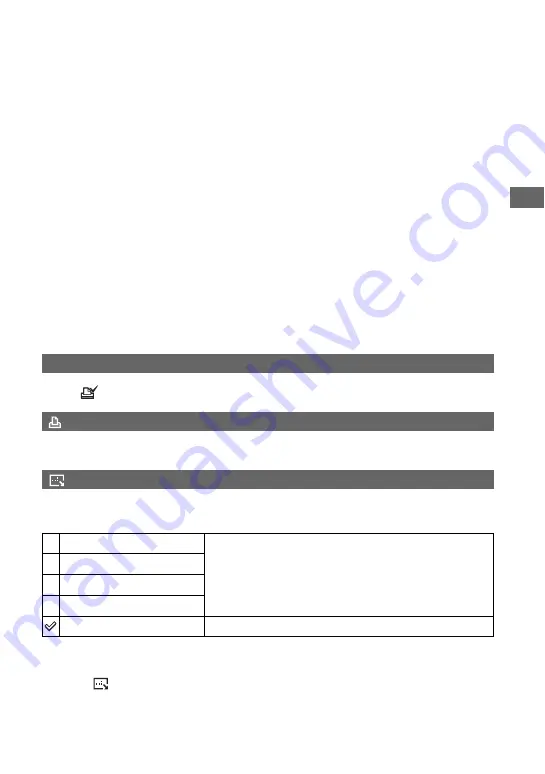
47
Us
ing th
e
m
enu
For details on the operation
t
page 32
To cancel the protection
In single-image mode
Press
z
in step
3
or
4
of “To protect images in single-image mode.”
In index mode
1
Select the image for which you want to remove protection in step
5
2
Press
z
to turn the
-
indicator gray.
3
Repeat the operation above for all images to be unprotected.
4
Press MENU, select [OK] with
B
, and then press
z
.
To cancel protection of all images in the folder
Select [All In This Folder] in step
4
of “To protect images in index mode,” and press
z
.
Select [Off] with
B
, then press
z
.
• Note that formatting the “Memory Stick Duo” or Album erases all data stored on the recording media,
even if images are protected, and these images cannot be recovered.
• It may take some time to protect an image.
Adds a
(Print order) mark to images you want to print (page 79).
See page 75.
You can change the image size of a recorded image (Resize), and save it as a new file. The
original image is retained even after resizing.
1
Display the image you want to resize.
2
Press MENU to display the menu.
3
Select [
] (Resize) with
b
/
B
on the control button, then press
z
.
4
Select the desired size with
v
/
V
, then press
z
.
The resized image is recorded in the recording folder as the newest file.
DPOF
(Print)
(Resize)
5M
The setting size is just a guideline.
t
step 4 in “Read This First”
3M
1M
VGA
Cancel
Cancels resizing.
















































