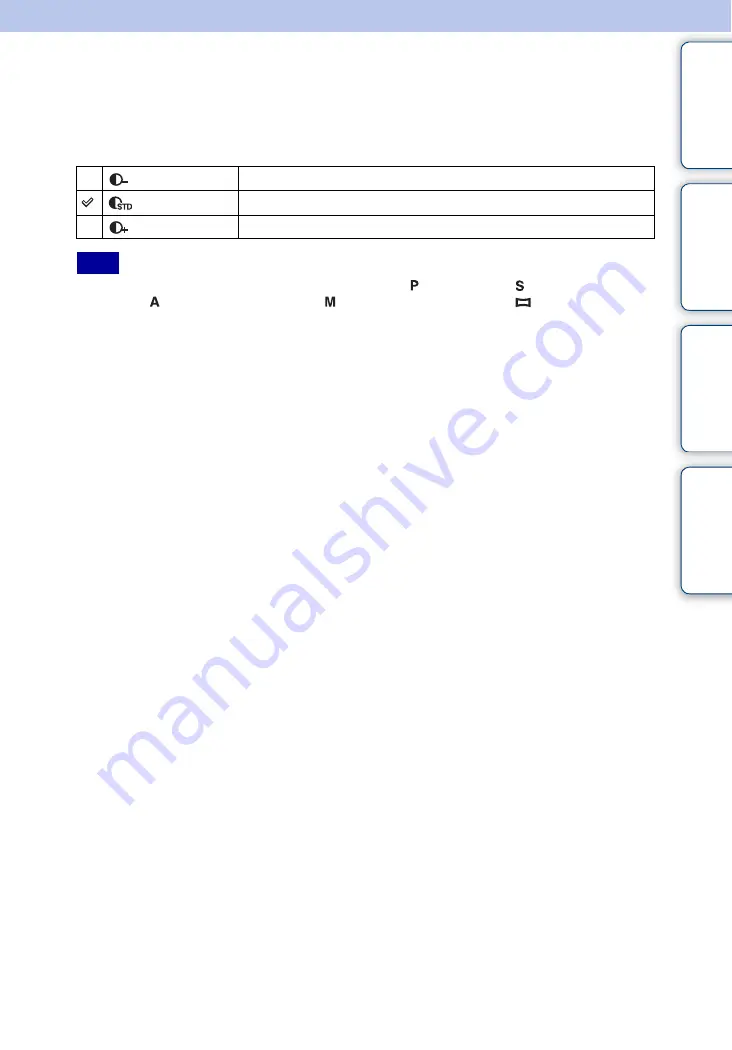
Ta
ble
of
Op
e
MENU/Settin
In
75
GB
Contrast
Adjusts the contrast of the image.
1
MENU
t
[Contrast]
t
desired mode
• You can set Contrast only when the mode dial is selected to (Program Auto), (Shutter Speed Priority
Shooting), (Aperture Priority Shooting), (Manual Exposure Shooting) or
(Sweep Panorama).
(–)
Reduces the contrast.
(Standard)
(+)
Enhances the contrast.
Note






























