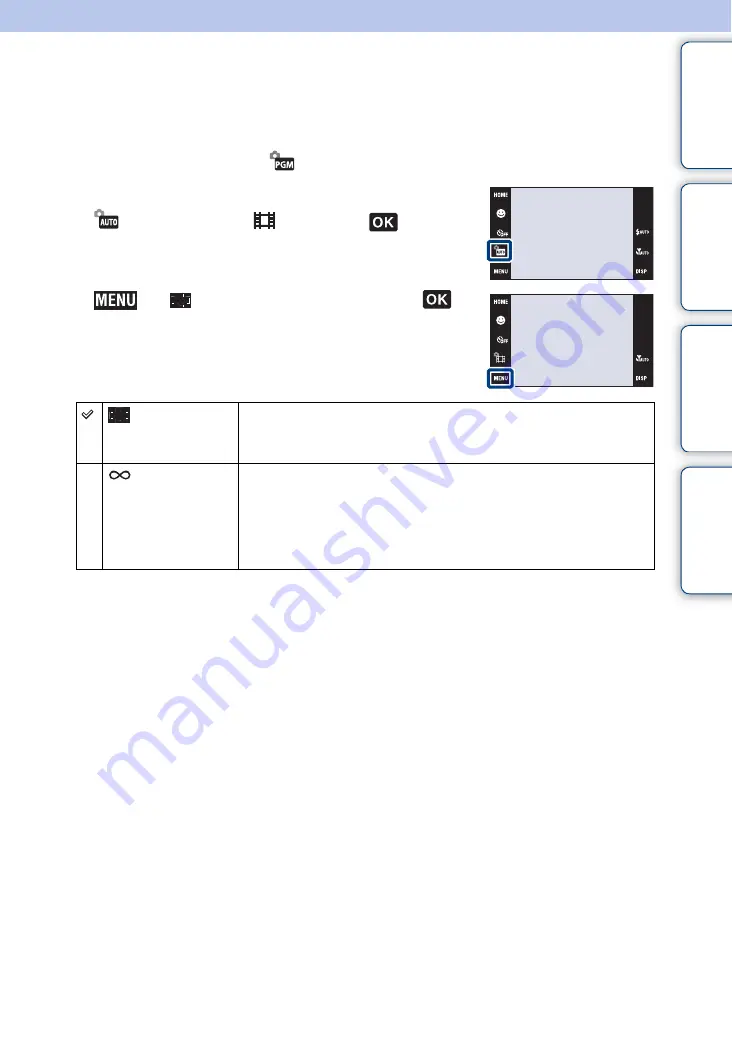
Ta
ble
of
Op
e
HO
In
87
GB
Focus (Movie)
You can change the focus method. Use the menu when it is difficult to get the proper focus in
auto focus mode.
For details on focus methods in
(Program Auto) mode, see page 31.
1
Slide the lens cover to switch to shooting mode.
2
(REC Mode)
t
(Movie)
t
3
t
(Focus)
t
desired mode
t
(Multi AF)
Focuses on a subject in all ranges of the finder frame automatically.
This mode is useful when the subject is not in the center of the
frame.
(unlimited
distance)
Sets the focus to unlimited distance.
• Use this setting to focus on all objects within the frame.
• This mode is useful when repeatedly shooting a subject at the same
distance.
• This mode is useful when it is difficult to get sharp focus with automatic
focusing, such as when shooting a subject through a net or window.






























