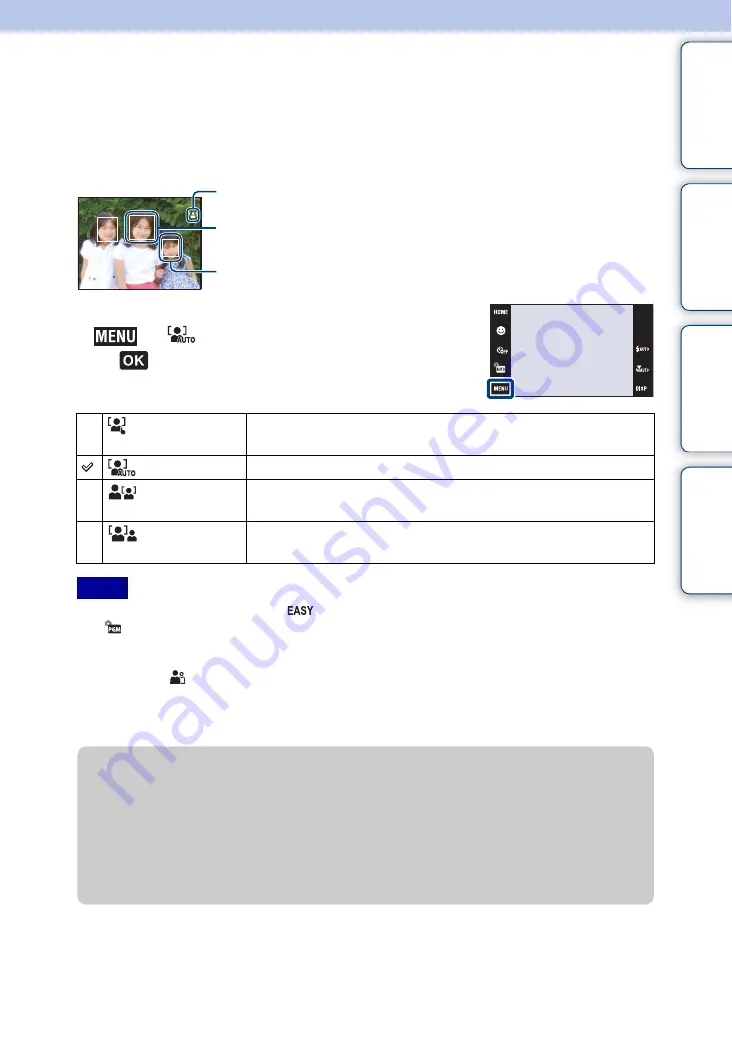
Ta
ble
of
Op
e
HO
In
81
GB
Face Detection
Selects whether to use the Face Detection function or not, and also selects the priority subject for
adjusting the focus when using the function.
Detects the faces of your subjects and adjusts the focus, flash, exposure, white balance and red-
eye reduction settings automatically.
1
Slide the lens cover to switch to shooting mode.
2
t
(Face Detection)
t
desired mode
t
• You cannot select Face Detection in
(Easy Shooting) or movie mode.
• In
(Program Auto) mode, the default setting for Face Detection is set to [When touched].
• The Face Detection function does not work when using the digital zoom.
• Up to 8 faces of your subjects can be detected. However, only up to 4 faces of your subjects can be
detected when
(Soft Snap) mode is selected in the Scene Selection mode.
• Adults and children may not be recognized correctly depending on the conditions.
• During Smile Shutter shooting, [Face Detection] is automatically set to [Auto] even if it is set to [When
touched].
(When
touched)
Detects the face when an area with a face is touched on the screen.
(Auto)
The camera selects a face to focus on automatically.
(Child
Priority)
Detects and shoots with priority on child’s face.
(Adult
Priority)
Detects and shoots with priority on adult’s face.
Notes
Face Detection frame (White)
Face Detection icon
Face Detection frame (Orange)
z
Choosing the priority subject
• Touch a subject to select it as the priority subject immediately, regardless of the Face Detection
priority setting.
• When detecting multiple faces, the camera judges which is the main subject and adjusts the focus
with priority on that subject. The Face Detection frame for the main subject is orange.
• When you press the shutter button halfway down, the Face Detection frames of subjects that are in
focus turn green.
Continued
r






























